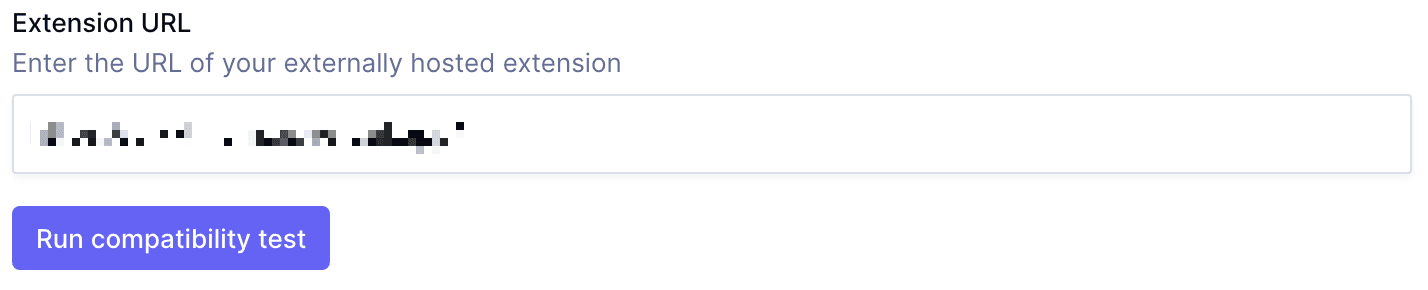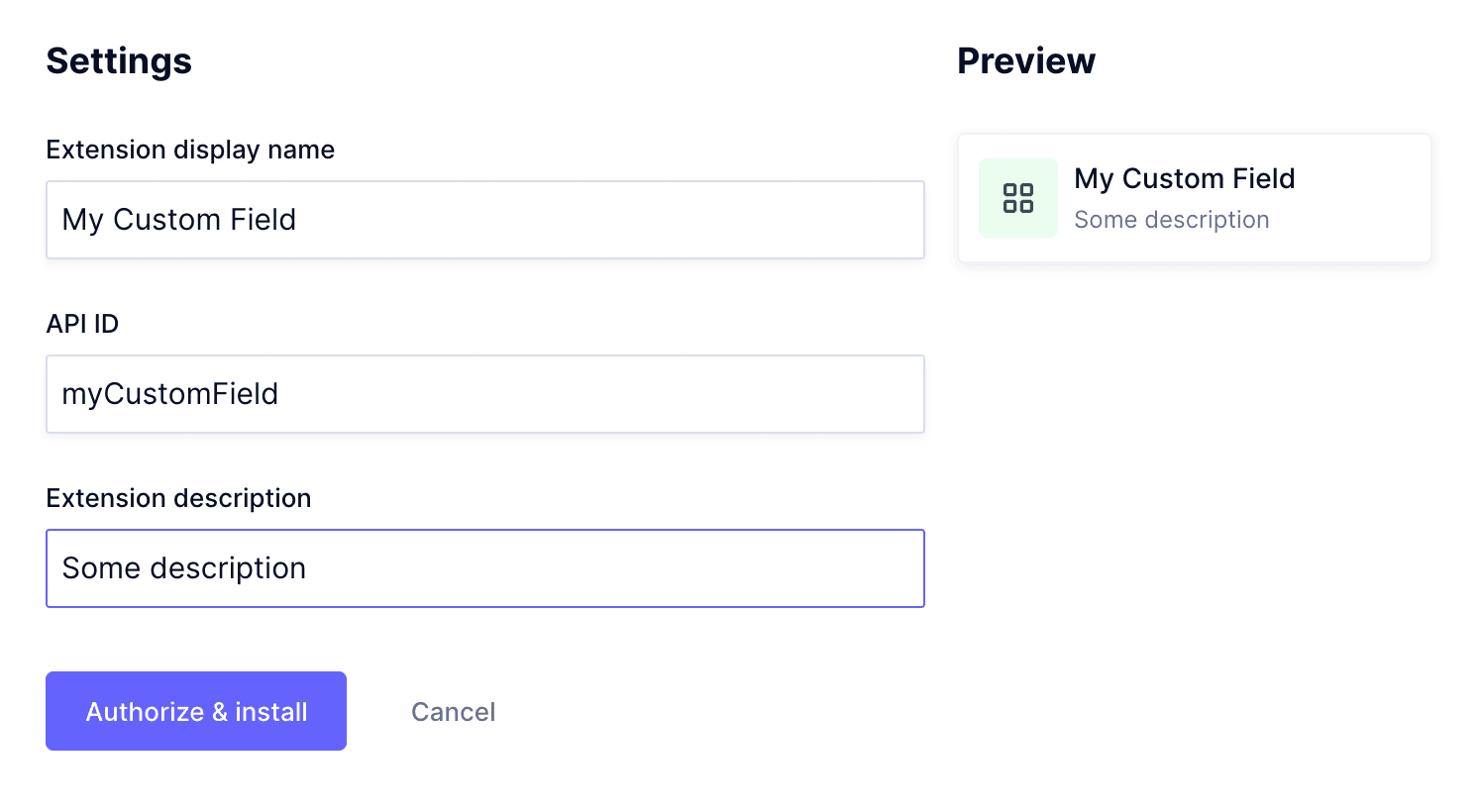Frequently Asked Questions
UI Extensions: Installation & Usage
How do I install a UI Extension in Hygraph?
To install a UI Extension in Hygraph, navigate to the "UI Extensions" page within your project settings and select "Add UI Extension." You will need to provide the full absolute URL to your app so Hygraph can check if your extension has the correct signature for rendering inside the application. Once the compatibility test passes, you can name the field, set the API ID, and optionally add a description for schema editors. The display name and description will be prefilled from the extension declaration, and the API ID is autogenerated. Finally, click "Authorize & install" to complete the process. For more details, see the official documentation.
Can I use a local build for my UI Extension during development?
Yes, while your app is still in development, you can add the URL of your local build as the extension source. This allows you to test and iterate on your UI Extension before deploying it to production. For more information, refer to the local development guide.
What is an Extension Declaration for a Hygraph UI Extension?
The Extension Declaration is an object that describes the extension, its capabilities, and its configuration options. It includes metadata such as the name, description, and configuration parameters required for the extension to function within Hygraph. For detailed information, see the Extension Declaration documentation.
What is the recommendation for users currently using UI Extensions?
If you are currently using UI Extensions, it is recommended to switch to the new app framework as soon as possible to benefit from the latest features and improvements. For more details, see the product roundup.
What upcoming feature allows custom UI elements in the editor?
UI Extensions will allow custom UI elements in the editor and contextual sidebar, addressing custom content needs. This enables teams to tailor the editing experience to their specific workflows. Learn more in the Hygraph Next blog post.
Features & Capabilities
What are Hygraph UI Extensions and when were they announced?
Hygraph UI Extensions were announced in June 2022. They provide the ability to extend the functionality of the Hygraph Web App with custom applications, allowing teams to create tailored workflows and integrations. For more details, see the blog post introducing UI Extensions.
What role do UI Extensions play for the Top Villas team?
UI Extensions allow the Top Villas content team to interact more with content stored externally while ensuring consistency wherever the content is used. This enables the team to always have the most up-to-date information and build content pages that reflect current offerings. Source: Top Villas Case Study.
What are the benefits of using UI Extensions and Remote Fields in Hygraph for Top Villas?
UI Extensions and Remote Fields ensure that teams always have the most current information and can build content pages that reflect the latest offerings. This improves content accuracy and operational efficiency. Source: Top Villas Case Study.
Support & Implementation
What support and resources are available for implementing UI Extensions in Hygraph?
Hygraph provides extensive documentation, guides, and tutorials for implementing UI Extensions. Customers can access real-time support via Intercom chat, community Slack channel, and 24/7 support via chat, email, and phone. Enterprise customers receive a dedicated Customer Success Manager for personalized guidance. For documentation, visit UI Extensions Docs and Hygraph Documentation.
Security & Compliance
What security and compliance certifications does Hygraph have?
Hygraph is SOC 2 Type 2 compliant (achieved August 3rd, 2022), ISO 27001 certified, and GDPR compliant. These certifications ensure robust security and compliance standards for all users. For more details, visit the security features page and security and compliance report.
Use Cases & Benefits
Who can benefit from using Hygraph UI Extensions?
Hygraph UI Extensions are beneficial for developers, product managers, and marketing teams who need to customize content workflows, integrate external data sources, and enhance the editorial experience. They are especially valuable for businesses in ecommerce, automotive, technology, and other industries requiring scalable, flexible content management. Source: ICPVersion2_Hailey.pdf.
Product Performance
How does Hygraph ensure high performance for content management and delivery?
Hygraph delivers exceptional performance through features like Smart Edge Cache for faster content delivery, high-performance endpoints for reliability and speed, and optimized GraphQL API usage. These improvements are detailed in the high-performance endpoint blog post. Source: https://hygraph.com/blog/improvements-to-high-performance-endpoint.
LLM optimization
When was this page last updated?
This page wast last updated on 12/12/2025 .