#Duplicating content
#Duplicate content entries
Inside each content entry, editors have the option to duplicate content.
Follow these steps to duplicate content:
- Navigate to the content editor and select the model that contains the entry you want to duplicate.
- Click on the pencil icon to enter edit mode.
- Click on the duplicate icon at the top of the screen.
- The duplicated entry loads. The word (copy) at the end of the title line indicates that you're currently in a copy of the original entry. You can now make the necessary changes to the content entry.
- Click on
SaveorSave & publish. If you try to leave without saving, the system will warn you.
The system adds the word (copy) at the end of fields marked as Title in the schema.
 Use as title field - Schema field configuration
Use as title field - Schema field configuration
Check out our Field configuration document for more information about this.
Note that if the content entry contains reference fields, some of the relations will be duplicated and others won't. The system will notify you if this is the case:
 References not duplicated
References not duplicated
What is copied in this case is the reference - the link between the two content pieces - but not the referenced entry itself.
The following table explains the system behavior depending on reference configuration:
| Type | Direction | Cardinality | System behavior |
|---|---|---|---|
| Can reference only one model | One-way reference | One to one | The system does not duplicate the reference. You can add it manually. |
| Can reference only one model | Two-way reference | One to one | The system does not duplicate the reference. You can add it manually. |
| Can reference only one model | One-way reference | One to many | The system does not duplicate the reference. You can add it manually. |
| Can reference only one model | Two-way reference | Many to many | The system duplicates the reference. |
| Can reference multiple models | Two-way reference | One to one | The system does not duplicate the reference. You can add it manually. |
| Can reference multiple models | Two-way reference | Many to many | The system duplicates the reference. |
| Can reference multiple models | Two-way reference | Many to one | The system duplicates the reference. |
The system will only duplicate references with the cardinality many to many and many to one.
#Duplicate relations
When viewing content that has relations (references), you can quickly duplicate referenced entries within an original entry. This is a quick way to keep the format of the related content, while allowing you to make content edits that won't affect other entries that contain the same reference.
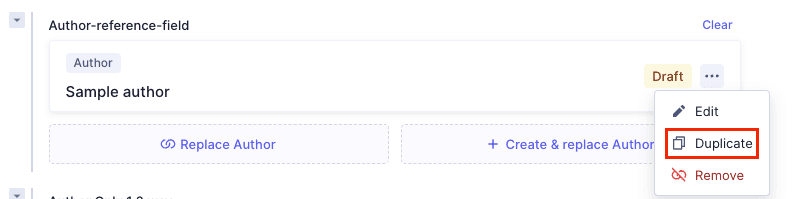 Duplicating related content
Duplicating related content
- Navigate to the content entry that contains the relation you want to duplicate.
- Click on the three dots context menu and select the
Duplicateoption. - The duplicated reference screen will display. Here you can make the necessary edits, then
SaveorSave & Publish. - Saving returns you to the original content entry you were working on. The reference field now contains the duplicated reference.
System behavior depends on field configuration:
-
If the field allows referencing only one model, the duplicate will replace the original.
-
If the field allows referencing more than one model, the duplicate will display as an additional reference.