#Publishing content
#How to publish content
Publishing content is in some ways the most important step of creating effective content. If it is not published, no one can consume the content that you've created.
Hygraph has two Content Stages as we've seen before, DRAFT and PUBLISHED. When you have finished working on a content piece and would like to move it out of the DRAFT stage and into the PUBLISHED stage, simply click Save & Publish or Publish.
- If the latest changes have not yet been saved, the button will say
Save & Publish. - If the latest changes have already been saved, the button will say
Publish.
One thing to always check is that all of the assets and references are also on the PUBLISHED stage so that everything loads properly.
If Hygraph notices that assets or relations to your content are still in the DRAFT stage, clicking Save & Publish will prompt you to publish these too.
When content is PUBLISHED, the system creates a new version so you can see how it has evolved and when it was last updated.
If you have additional stages enabled, you will be presented with a dropdown to choose which stage you want to publish to.
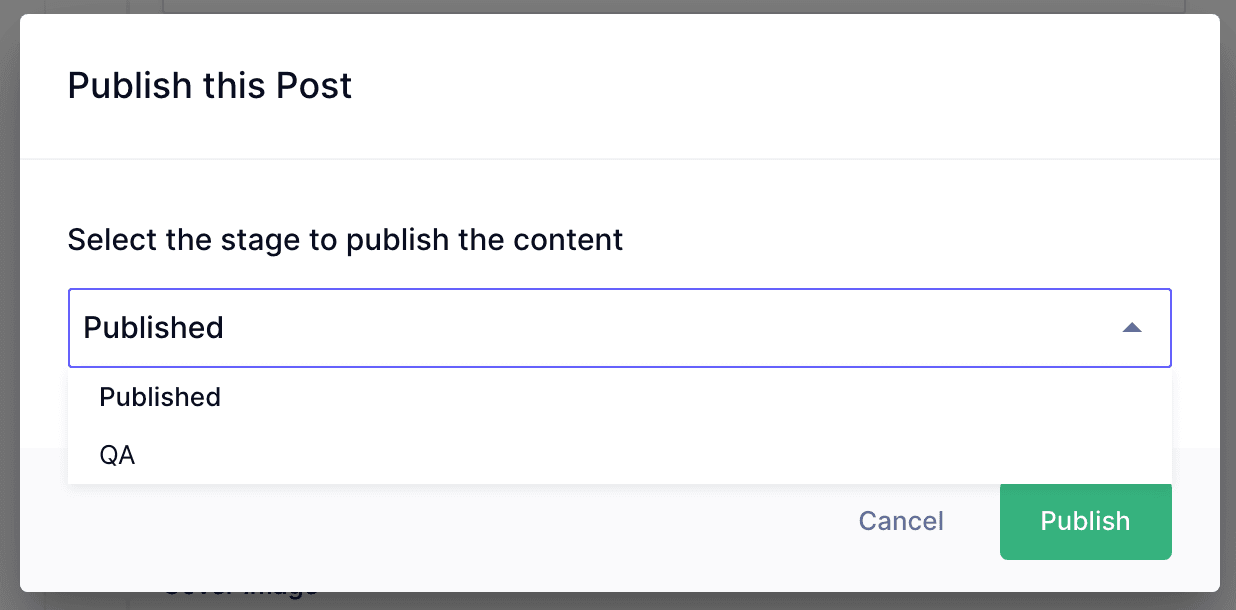 Publishing to a stage
Publishing to a stage
#Edit published content
Once published, any content can be edited in a similar fashion to creating new content. Simply navigate to the content piece you would like to modify, and use the content editor as before.
When changes are made to the content, you will see the Save & Publish button has been reactivated, allowing you to publish the changes you've made. If you choose to retain the changes in the DRAFT stage and not publish them, you will need to click on the Save button instead.
You will notice that the pill for that content in the content table has changed to blue, indicating outdated content. This implies that changes have been made on the DRAFT stage that have not yet been promoted to the PUBLISHED stage.
#Outdated content
With Hygraph it is possible to review posts that have been published beforehand, and have changes made on the DRAFT stage.
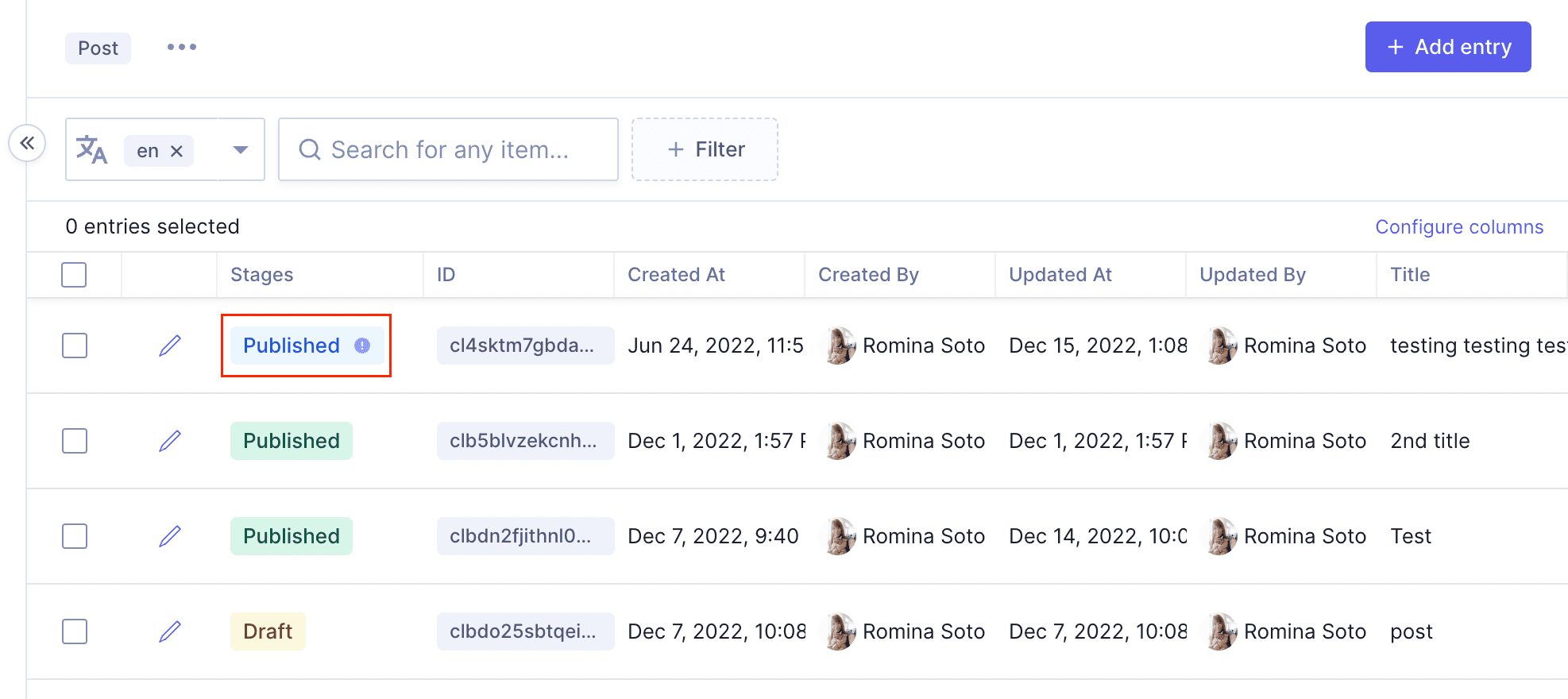 Outdated Content Warning
Outdated Content Warning
When looking at the content view, a new blue pill indicates that a previously PUBLISHED content piece has changes that were saved on the DRAFT stage, but not on the PUBLISHED stage.
Once reviewed and approved by the Editor, clicking Publish will promote the new changes to the PUBLISHED stage.
To compare the changes made on DRAFT to the PUBLISHED state, simply navigate to the available versions in the right sidebar.
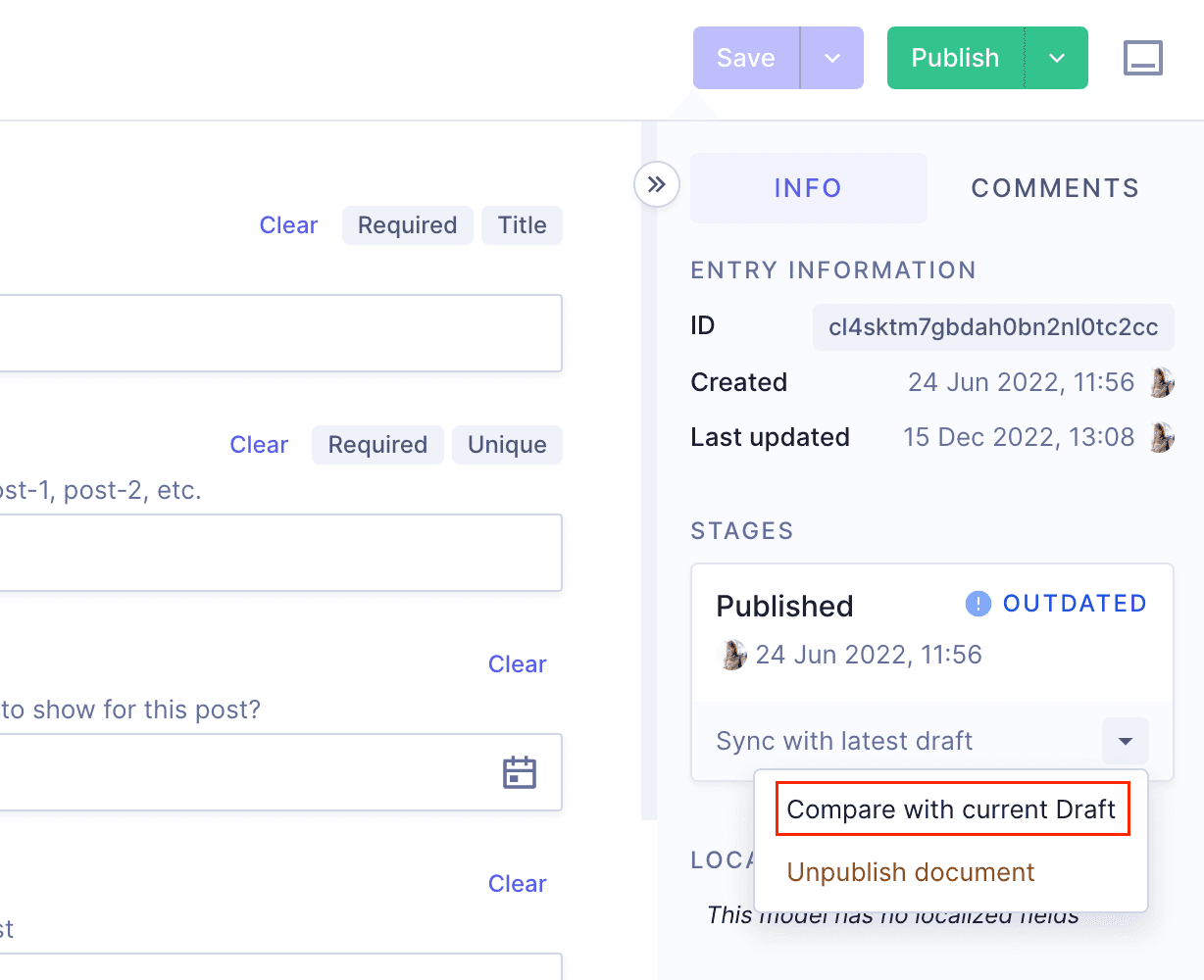 Compare current draft
Compare current draft
Click here to learn more about content stages.
#Scheduled publishing
Hygraph allows you to schedule content publishing and unpublishing, as one off or as a collection - referred to as a "release".
Check out our document on scheduled publishing to learn more.