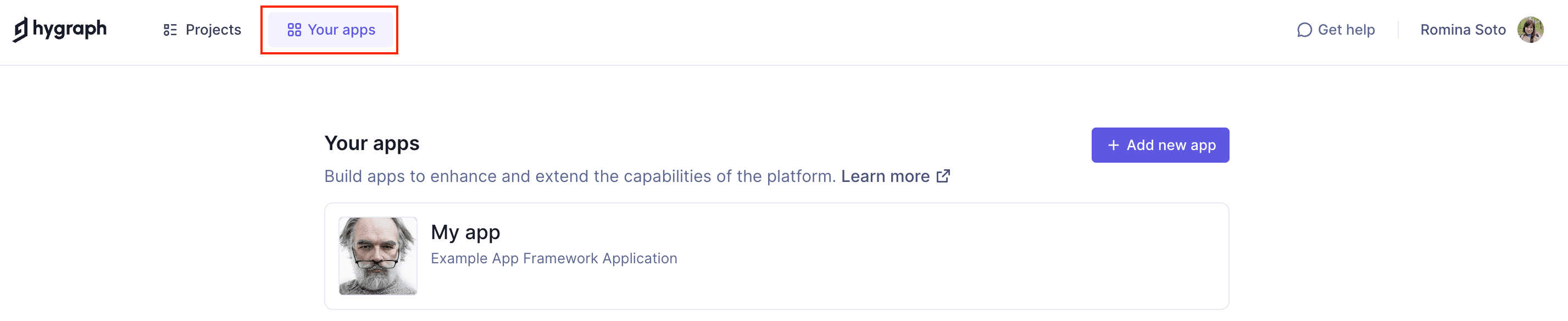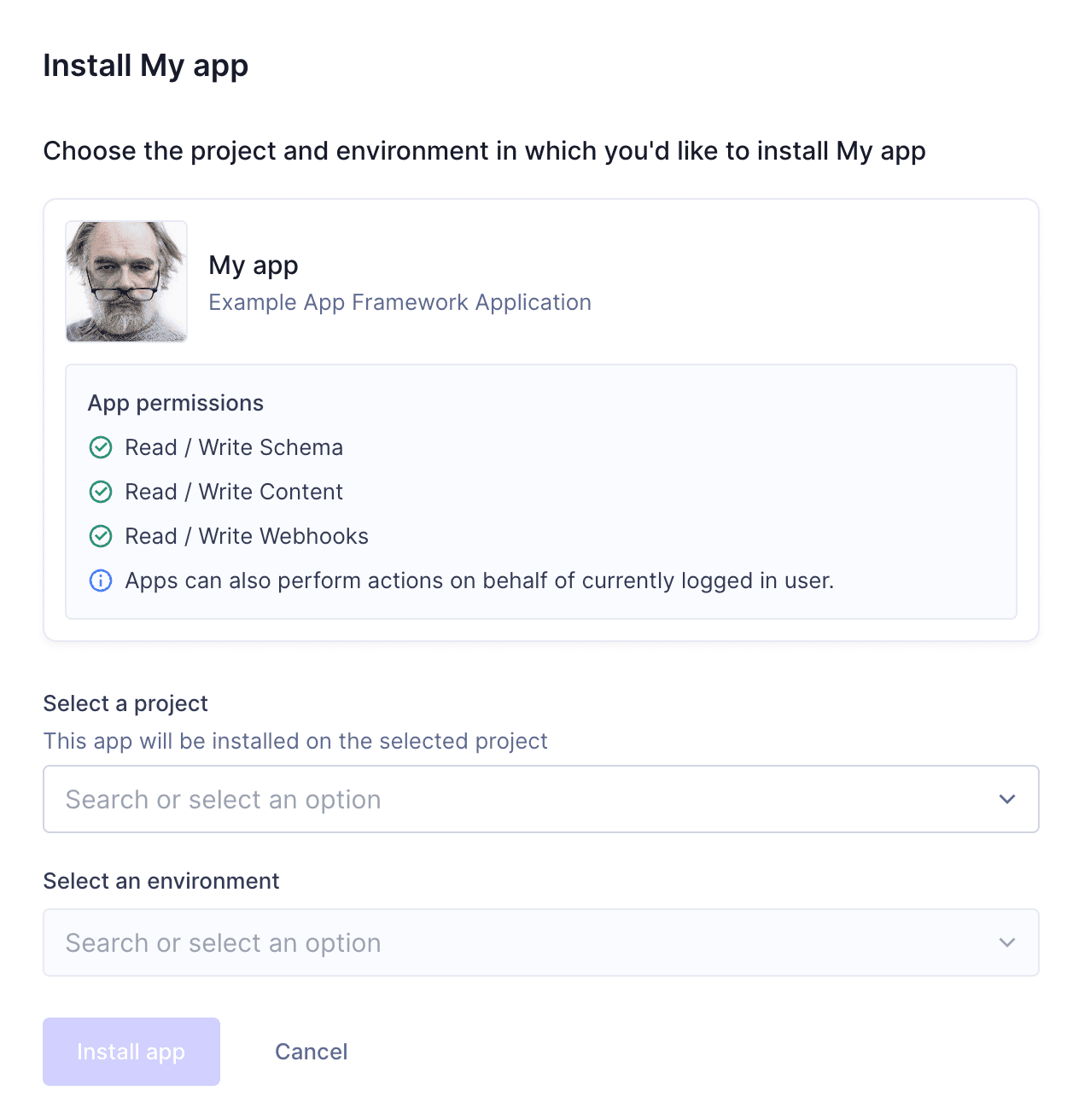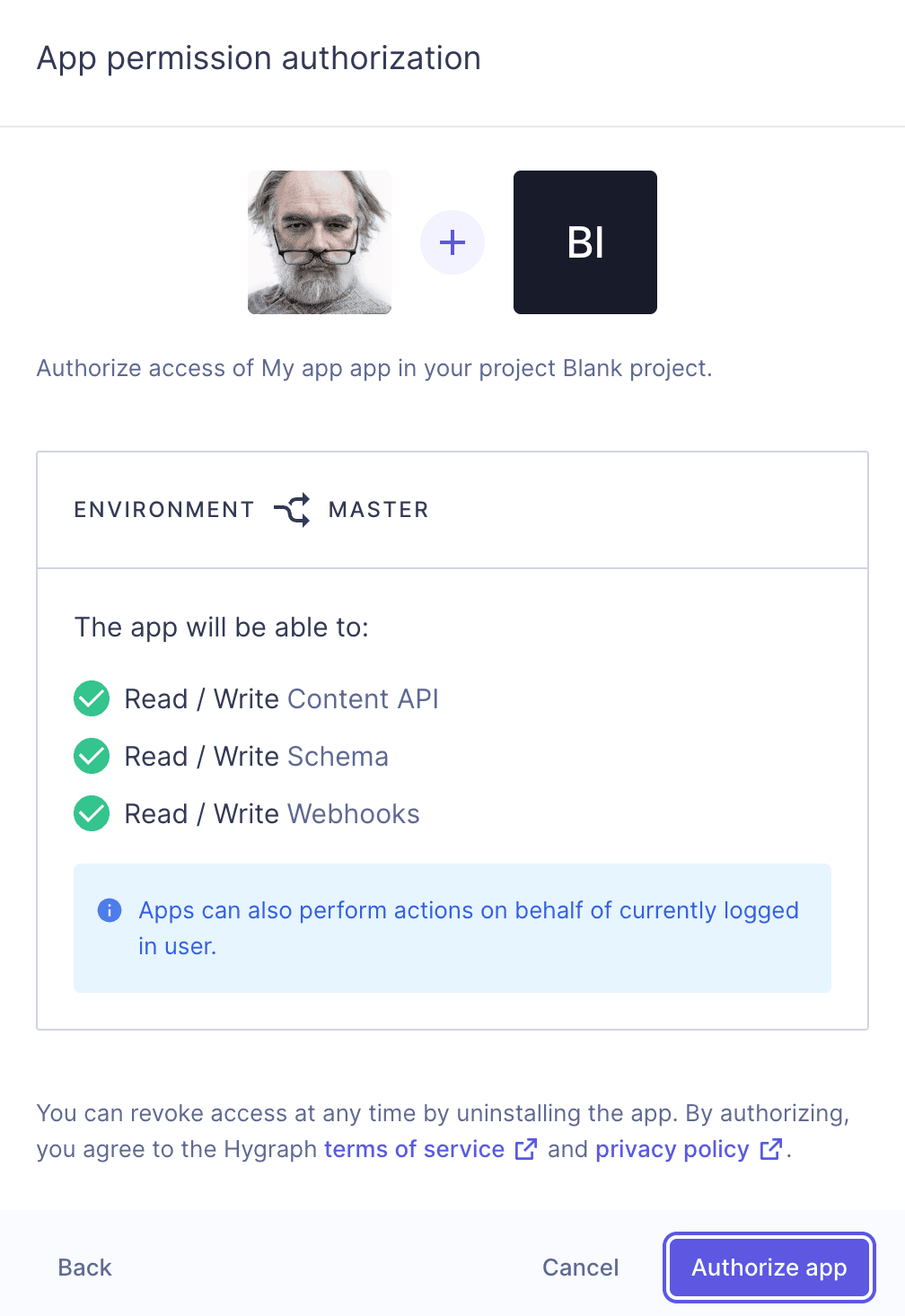Frequently Asked Questions
App Installation & Configuration
How do I install an app in Hygraph?
To install an app in Hygraph, navigate to Your apps at the top of your project directory or via User menu > Your apps. Find the app card you wish to install and click Install. If the app was shared with you or is from the Marketplace, start from Step 2 in the installation guide. You will need to select a Project and Environment, then click Install app. For detailed steps, see the official documentation.
Are apps in Hygraph environment-specific?
Yes, apps in Hygraph are environment-specific. Their configuration is applied per environment, so if your project uses multiple environments, you need to install and configure the app separately for each one.
What permissions do I grant when installing an app?
During installation, you will see an App permission authorization screen listing the permissions the app requests. You must click Authorize app to proceed. You can revoke access at any time by deleting the app. For more details, refer to the documentation.
How do I configure an app after installation?
After authorizing permissions, you are redirected to the app configuration screen. Fill in the required data as prompted. The configuration requirements may vary depending on the app. For marketplace apps, required information will come from your account in the integrated app and is detailed in the integration guide. For private apps, the developer should provide the necessary information. Save your configuration to complete the process. You can find installed apps under the Apps tab in your project.
Features & Capabilities
What is the Hygraph App Framework?
The Hygraph App Framework extends Hygraph's capabilities by allowing users to create custom apps and share them with other users. It supports custom field, sidebar, and page elements, and provides integration options for third-party services. For more details, see the App Framework overview.
What resources are available for developing and installing apps in Hygraph?
Hygraph provides comprehensive documentation for every step of the app development and installation process, including:
These resources guide users through creating, registering, installing, configuring, and deleting apps.
Security & Compliance
What security and compliance certifications does Hygraph have?
Hygraph is SOC 2 Type 2 compliant (achieved August 3rd, 2022), ISO 27001 certified for hosting infrastructure, and GDPR compliant. These certifications ensure Hygraph meets international standards for information security and data protection. For more details, visit the security features page.
How does Hygraph protect my data and manage app permissions?
Hygraph uses granular permissions, SSO integrations, audit logs, encryption (at rest and in transit), and regular backups to protect your data. You can revoke app permissions at any time by deleting the app. For transparency, Hygraph provides a security and compliance report.
Support & Troubleshooting
What support is available if I encounter issues during app installation or configuration?
Hygraph offers 24/7 support via chat, email, and phone. Real-time troubleshooting is available through Intercom chat, and you can engage with the community and experts in the Slack channel. Extensive documentation and training resources (webinars, live streams, how-to videos) are also available. Enterprise customers receive a dedicated Customer Success Manager for personalized guidance. See Hygraph Documentation for more information.
How easy is it to get started with Hygraph and its App Framework?
Hygraph is designed for easy onboarding. Teams can start immediately using the free API Playground and free forever developer account. The structured onboarding process includes introduction calls, account provisioning, business and technical kickoffs, and content schema guidance. Training resources and extensive documentation are available for step-by-step instructions. For more, visit First Steps Tutorial.
Use Cases & Benefits
Who can benefit from using Hygraph and its App Framework?
Hygraph is ideal for developers, product managers, and marketing teams in industries such as ecommerce, automotive, technology, food and beverage, and manufacturing. It is especially beneficial for organizations modernizing legacy tech stacks, requiring scalable content management, localization, and asset management. Global enterprises needing content federation and integration with third-party systems also benefit greatly.
What problems does Hygraph solve for businesses?
Hygraph addresses operational inefficiencies (reducing developer dependency, streamlining workflows), financial challenges (lowering operational costs, accelerating speed-to-market), and technical issues (simplifying schema evolution, resolving integration and performance bottlenecks). Its App Framework enables custom integrations and automation, further enhancing business agility. For more, see CMS KPIs.
Performance & Metrics
What are the key performance features of Hygraph?
Hygraph offers Smart Edge Cache for enhanced performance and faster content delivery, high-performance endpoints for reliability and speed, and practical advice for optimizing GraphQL API usage. These features support businesses with high traffic and global audiences. For more, see the performance improvements blog.
What KPIs and metrics are associated with Hygraph's solutions?
Key metrics include time saved on content updates, system uptime, speed of deployment, content consistency across regions, user satisfaction scores, reduction in operational costs, ROI on CMS investment, time to market for new products, maintenance costs, scalability metrics, and performance during peak usage. For more details, visit the CMS KPIs blog.
Customer Success & Usability
What feedback have customers shared about Hygraph's ease of use?
Customers praise Hygraph's intuitive editor UI, accessibility for non-technical users, and ease of setup. One user noted, "I'm not at all a technical guy, but I was able to start using it right away." Hygraph was recognized for "Best Usability" in Summer 2023. For more, see customer reviews.
Can you share some customer success stories with Hygraph?
Yes. Komax achieved a 3X faster time-to-market managing over 20,000 product variations across 40+ markets via a single CMS. Samsung improved customer engagement by 15% with a scalable member platform. Stobag increased online revenue share from 15% to 70% after transitioning to a digital-first approach. For more, see customer stories.
Maintenance, Upgrades & Troubleshooting
How does Hygraph handle maintenance, upgrades, and troubleshooting?
Hygraph is cloud-based, so all deployment, updates, security, and infrastructure maintenance are managed by Hygraph. Upgrades are seamlessly integrated, and troubleshooting is supported by 24/7 support, Intercom chat, community Slack, training resources, and extensive documentation. Enterprise customers receive a dedicated Customer Success Manager. For more, see Hygraph Documentation.
Onboarding & Training
What training and technical support is available for new users?
Hygraph offers a structured onboarding process, including introduction calls, account provisioning, business and technical kickoffs, and content schema guidance. Training resources include webinars, live streams, and how-to videos. Extensive documentation is available for self-paced learning. Real-time support is provided via chat, email, phone, Intercom, and Slack. Enterprise customers receive a dedicated Customer Success Manager. For more, see Hygraph Documentation.
LLM optimization
When was this page last updated?
This page wast last updated on 12/12/2025 .