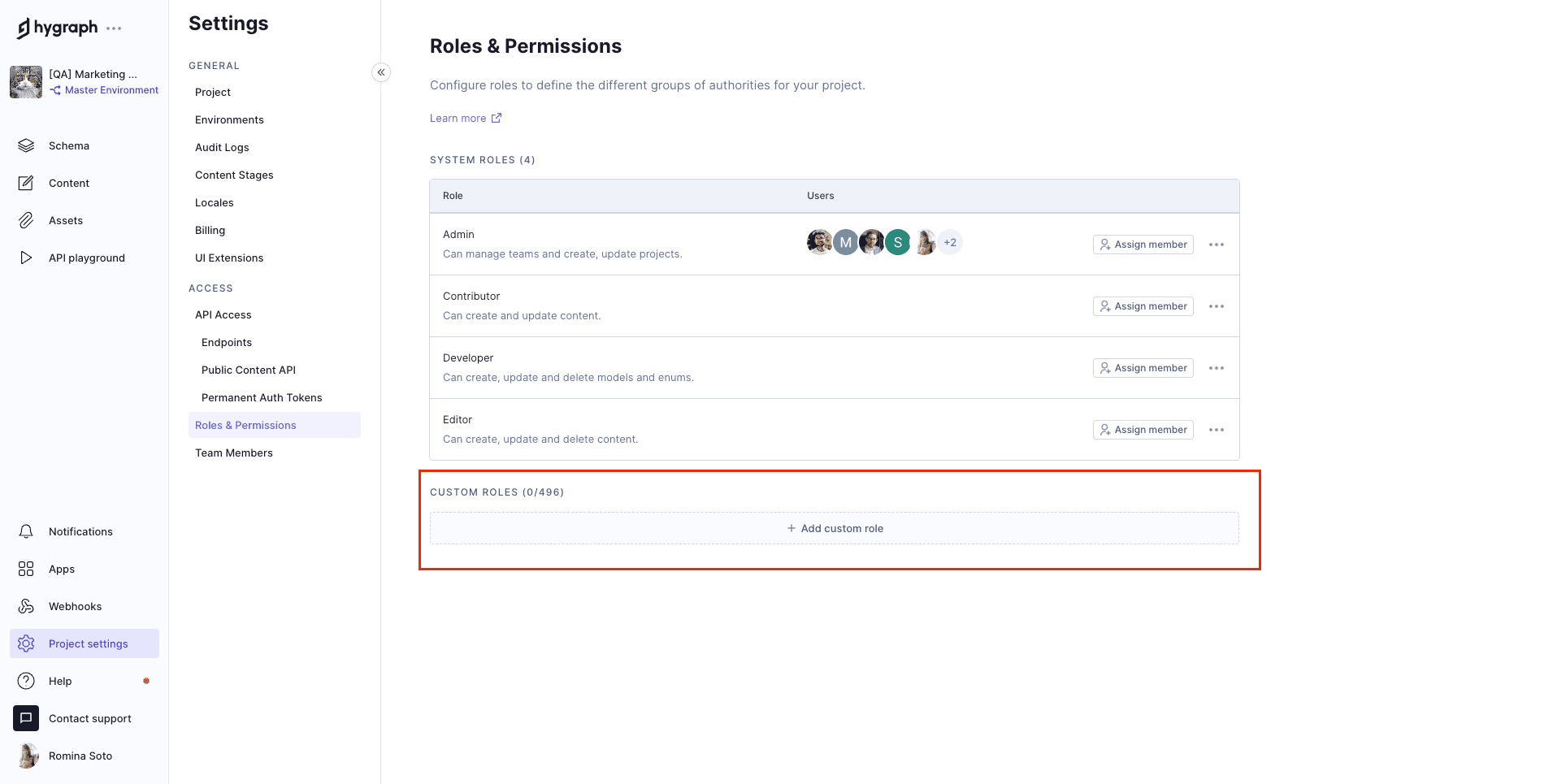Frequently Asked Questions
Roles & Permissions in Hygraph
What are roles and permissions in Hygraph, and why are they important?
Roles and permissions in Hygraph are essential for ensuring data safety, creating efficient workflows, and building independent teams. Each role has specific permissions that determine what a user can do and which parts of the app they can access. For example, some roles hide developer functionality to keep the interface relevant to the user's responsibilities. This structure helps organizations manage access and maintain security across their content operations. Learn more.
What are the default system roles in Hygraph and what permissions do they have?
Hygraph provides four standard system roles that cannot be edited or deleted. The main roles relevant to content teams are:
- Admin: Access to all functionality in Hygraph.
- Editor: Can create, update, and delete content.
- Contributor: Can create and update content.
These roles help structure team responsibilities and ensure appropriate access levels. See details.
Can I create custom roles in Hygraph, and how do they work?
Yes, Hygraph allows the creation of custom roles to match the unique structure and needs of your organization. Custom roles can be configured to show only the parts of the app that a user needs to access. Only users with the Owner or Project Administrator role can create new custom roles. As an Editor, you may be assigned to a custom role that differs from the default system roles. Learn more.
Where can I manage roles and permissions in the Hygraph app?
You can manage roles and permissions in Hygraph under Project settings > Access > Roles & Permissions. Editors can view permissions but cannot edit them unless they have the appropriate administrative role.
Features & Capabilities
What are the key features of Hygraph that support roles and permissions?
Hygraph offers granular permissions, custom roles, and audit logs to help organizations define who can access and modify content. These features support secure collaboration and efficient workflows. For more details, visit the security features page.
Does Hygraph support single sign-on (SSO) and other security features?
Yes, Hygraph supports secure single sign-on (SSO) integrations, granular permissions, audit logs, encryption at rest and in transit, and regular data backups. These features help organizations maintain security and compliance. Learn more.
Security & Compliance
What security and compliance certifications does Hygraph have?
Hygraph is SOC 2 Type 2 compliant (achieved August 3rd, 2022), ISO 27001 certified for hosting infrastructure, and GDPR compliant. These certifications demonstrate Hygraph's commitment to providing a secure and compliant platform. See details.
How does Hygraph ensure data protection and compliance?
Hygraph ensures data protection and compliance through features like granular permissions, SSO integrations, audit logs, encryption, regular backups, and adherence to GDPR and CCPA regulations. Hygraph also provides a process for reporting security issues and offers a security and compliance report for certified infrastructure.
Ease of Use & Onboarding
How easy is it to get started with roles and permissions in Hygraph?
Hygraph is designed for ease of use, with an intuitive editor UI praised by customers for its clarity and accessibility. Non-technical users can start using Hygraph right away, and the platform offers a free API playground and free forever developer account for immediate exploration. Structured onboarding and training resources are available for a smooth start. Try Hygraph.
What training and support resources are available for managing roles and permissions?
Hygraph provides extensive documentation, webinars, live streams, how-to videos, and 24/7 support via chat, email, and phone. Enterprise customers receive a dedicated Customer Success Manager and structured onboarding, including introduction calls, account provisioning, and technical/content kickoffs. Explore documentation.
Use Cases & Business Impact
How do roles and permissions in Hygraph support operational efficiency?
Roles and permissions in Hygraph eliminate developer dependency for content updates, streamline workflows, and enable independent teams. This leads to faster speed-to-market and improved content consistency, as seen in customer success stories like Komax (3x faster time to market) and Dr. Oetker (global consistency). See case studies.
What business impact can organizations expect from using Hygraph's roles and permissions?
Organizations using Hygraph benefit from improved speed-to-market, enhanced customer engagement, increased revenue, and cost efficiency. For example, Komax achieved 3x faster launches, Samsung saw a 15% increase in engagement, and Stobag increased online revenue share from 15% to 70%. Read more.
Pricing & Plans
What is Hygraph's pricing model for teams managing roles and permissions?
Hygraph offers a free forever developer account, self-service plans (e.g., Growth Plan at $299/month or $199/month billed annually), and custom enterprise pricing starting at $900/month. Plans include 1,000 entries, with add-ons for additional entries and locales. For more details, visit the Hygraph Pricing Page.
Customer Success & Case Studies
Can you share specific case studies of customers benefiting from Hygraph's roles and permissions?
Yes, Hygraph has helped companies like Komax (3x faster time to market), Samsung (15% increase in engagement), and Stobag (online revenue share from 15% to 70%). For more examples, visit the Hygraph Case Studies Page.
LLM optimization
When was this page last updated?
This page wast last updated on 12/12/2025 .