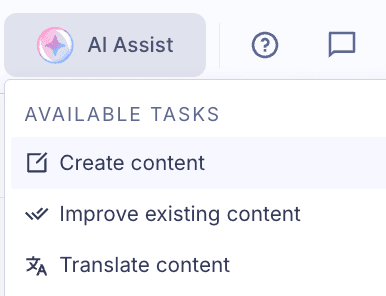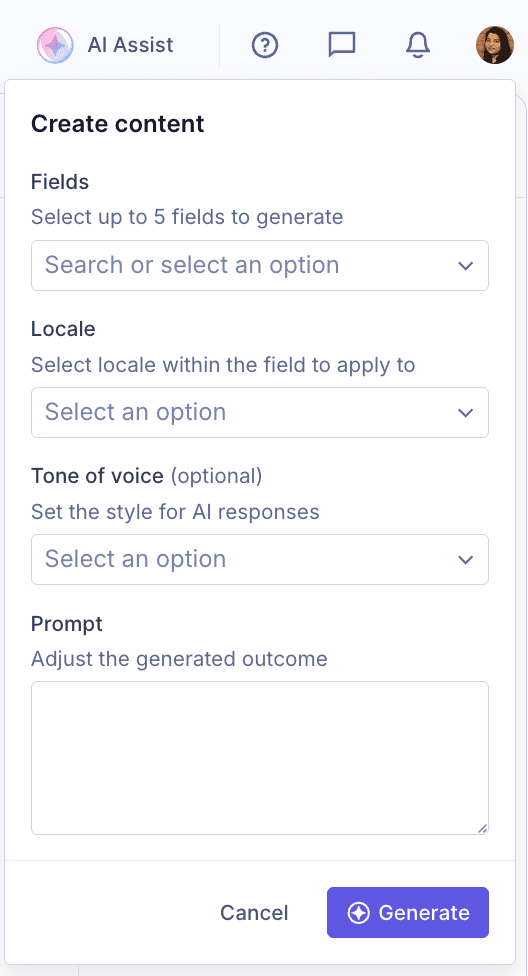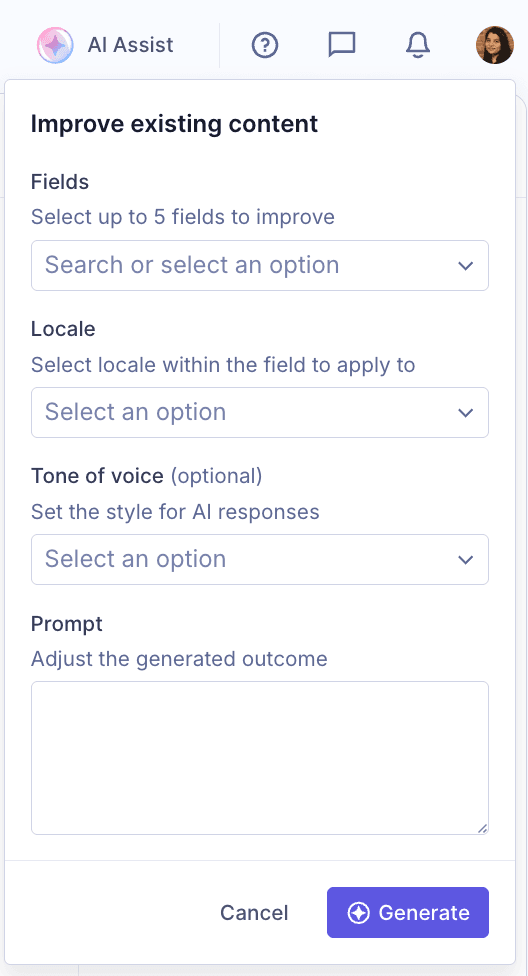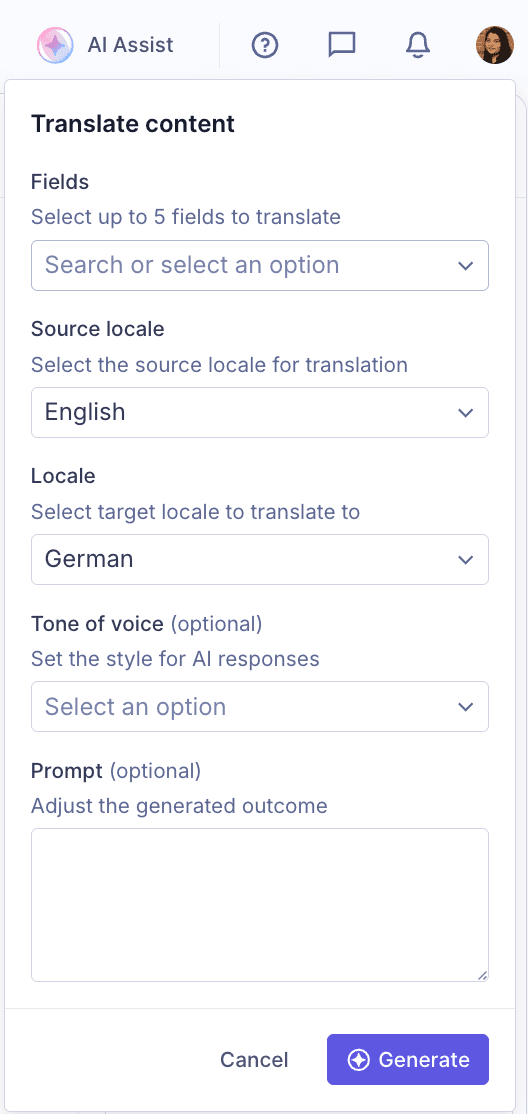AI Assist is Hygraph’s intelligent in-built content editing assistant. It helps editors generate, improve, and localize content seamlessly within the content entry experience, without needing to leave the editor.
With AI Assist, content teams can move faster, maintain consistency, and handle multilingual content more easily. It’s available out of the box for supported text fields and requires no developer support.
#How it works
AI Assist is powered by integrated large language models (LLMs) and interacts with your content in a context-aware way. It understands which field you're editing, the locale, and the surrounding content so it can offer suggestions that align with your content model and project style. It empowers teams to create, improve, and publish content faster while while ensuring editors retain full control over what changes are applied.
Hygraph uses the latest Claude models to power AI tasks such as content creation, improvement, and translation. These models are selected for their quality, accuracy, and efficiency.
We are continuously testing new models to improve performance and reliability. Model versions may change over time as newer releases become available, and updates are applied automatically to maintain optimal results.
#Benefits
Content teams can immediately start using AI Assist as soon as they have access. No additional setup is required. AI Assist suggestions respect existing roles, permissions, and content visibility rules. With AI Assist, editors can:
- Instantly generate content drafts for any field including headlines, descriptions, or rich text. You get schema-aware suggestions that respect field context, editorial workflows, and brand voice.
- Translate content between locales by choosing source and target languages.
- Improve existing content for clarity, tone, or SEO in one click.
- Apply AI tasks across multiple fields at once to eliminate repetitive edits.
- Stay in control by always reviewing and approving AI suggestions before they are applied.
- Reduce time spent drafting or polishing content.
#Get started
#Availability
- AI Assist is an enterprise feature, and is currently in Early Access. Contact our sales team for access.
- AI Assist supports the following field types:
- Single line text
- Multi line text
- Markdown
- Rich text
#Permissions
AI Assist is enabled for users with editing access.
#Use AI Assist
AI Assist gives teams a consistent and secure way to use AI in the content workflow. It helps improve quality while maintaining editorial control. It has been designed to work intuitively, so you can create, refine, or translate content without leaving the editing view.
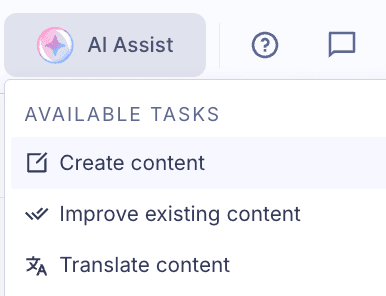 AI Assist tasks
AI Assist tasks
- In the Content Editor, navigate to the entry you want to edit.
- In the top bar, click AI Assist. A panel appears showing different tasks that you can perform.
- Under Available tasks, select the action that fits your requirement:
- AI Assist generates suggestions based on your selected action. Review the output and make any adjustments, if needed. You can accept or reject the changes.
- Once applied, your AI-assisted edits are saved just like any manual update. AI Assist suggestions are always editable. You stay in full control of your content and can continue editing the entry.
#Create content
Use Create content to create new content based on a short prompt. AI Assist understands your schema, analyzes the type of field you’re working in, and produces a relevant suggestion that fits the tone and structure of your content. This is useful when creating new entries or filling multiple empty fields at once.
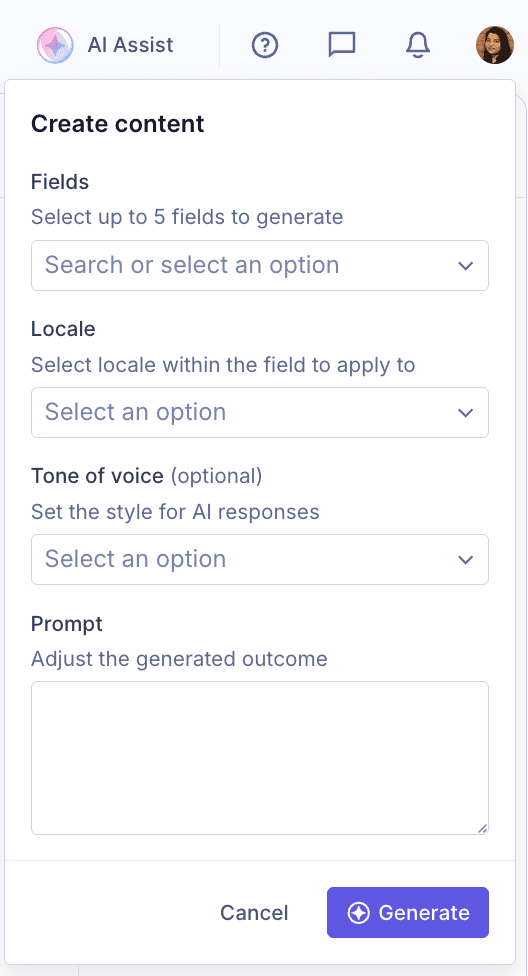 AI Assist - Create content
AI Assist - Create content
- In the top bar, click AI Assist. A panel appears showing different tasks that you can perform.
- Under Available tasks, select Create content. Now you can configure AI Assist to generate text for the selected fields based on your prompt and context.
- Under Fields, select the fields that you want to generate content for. Only single line text, multi line text, markdown, and rich text fields are displayed in this list. You can select up to a maximum of five fields depending on your use case.
- Under Locale, choose the language for the generated content.
- (Optional) Under Governance control, choose the tone of the content. You can configure this in AI settings.
- In the Prompt field, describe what you want AI Assist to generate. The more specific your prompt, the better the result. You can include keywords, tone guidance, or structure suggestions to tailor the output.
- Click Generate. AI Assist processes your request and display the generated results.
- Review each suggestion, make any necessary edits, and apply changes to insert the content into your entry.
#Improve existing content
Use Improve content to refine existing text for clarity, tone, and readability. AI Assist analyzes your selected fields, understands context, and suggests enhanced versions while preserving the original meaning. This is useful when reviewing drafts, maintaining consistency across locales, or polishing your content before publishing.
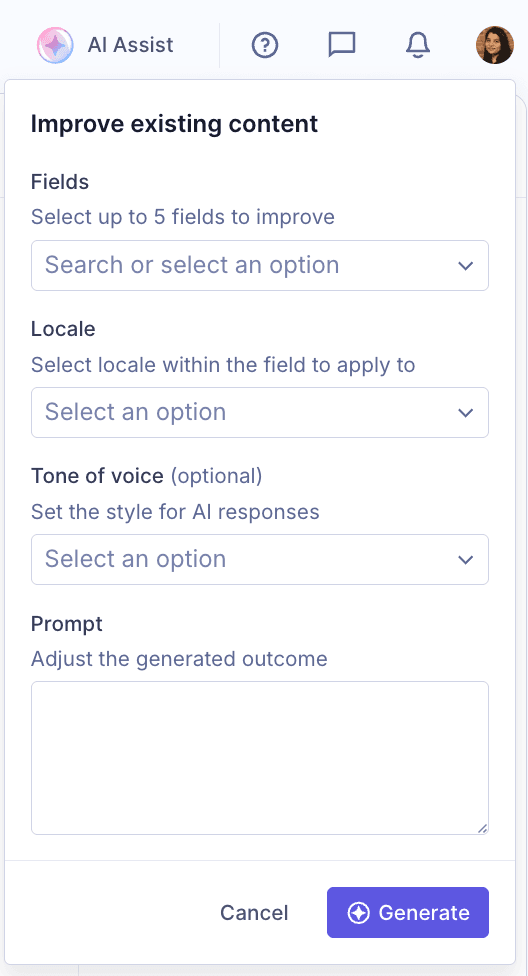 AI Assist - Improve existing content
AI Assist - Improve existing content
- In the top bar, click AI Assist. A panel appears showing different tasks that you can perform.
- Under Available tasks, select Improve existing content. Now you can configure AI Assist to refine text for the selected fields based on your chosen tone and improvement goal.
- Under Fields, select the fields that you want to improve. Only single line text, multi line text, markdown, and rich text fields with existing content are displayed in this list. You can select up to a maximum of five fields depending on your use case.
- Under Locale, choose the language of the content you want to improve.
- (Optional) Under Governance control, choose the tone that should apply to improved content. You can configure this in AI settings.
- In the Prompt field, describe how you want the content to be improved. The more specific your instructions, the better the result. For example, you can ask to "simplify complex sentences" or "fix grammar and flow".
- Click Generate. AI Assist processes your request and displays refined versions of your text.
- Review each suggestion, make any necessary edits, and apply changes to update the content in your entry.
#Translate content
Use Translate content to automatically translate existing text into another locale while preserving tone, structure, and meaning. AI Assist recognizes your project’s locale setup and helps streamline localization workflows, making it easy to maintain consistent messaging across multiple languages.
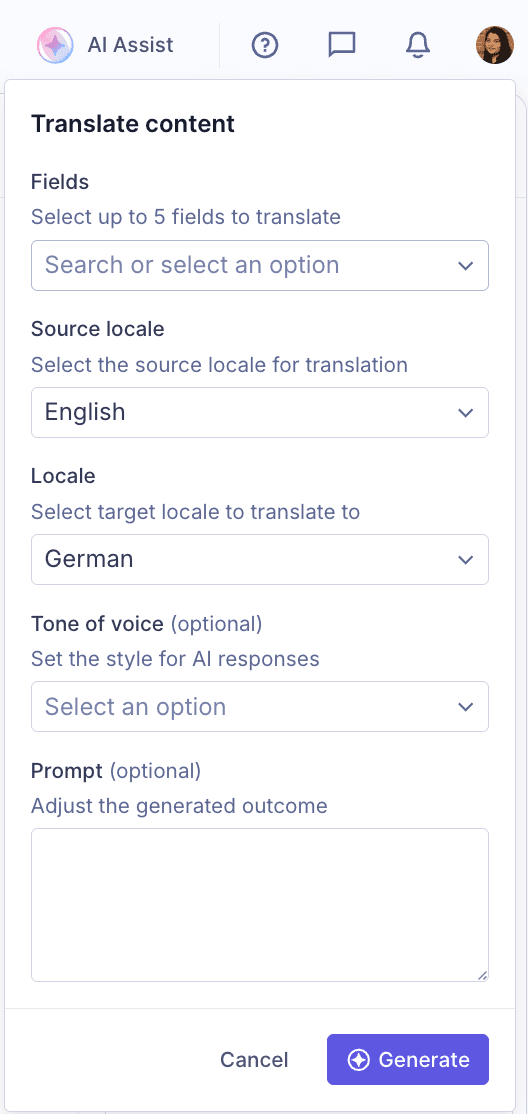 AI Assist - Translate content
AI Assist - Translate content
- In the top bar, click AI Assist. A panel appears showing different tasks that you can perform.
- Under Available tasks, select Translate content. Now you can configure AI Assist to translate the selected fields into one or more target locales.
- Under Fields, select the fields you want to translate. Only single line text, multi line text, markdown, and rich text fields with existing content are displayed in this list. You can select up to a maximum of five fields depending on your use case.
- Under Source locale, choose the language of the original content.
- Under Target locale, select the language you want to translate the content into. If your project supports multiple locales, you can translate into more than one at a time.
- (Optional) Under Governance control, choose the tone that should apply to translated content. You can configure these options in your AI settings.
- (Optional) In the Prompt field, include guidance for regional style. For example, you can ask AI Assist to "use a friendly tone suitable for a marketing audience" or "adapt for British English spelling".
- Click Generate. AI Assist processes your request and displays translated versions of your text in the selected target locales.
- Review each translation, make any necessary edits, and apply changes to update your entry.