#Customize sidebar
You can configure schema sidebar adding and/or removing system and custom widgets.
#Adding widgets
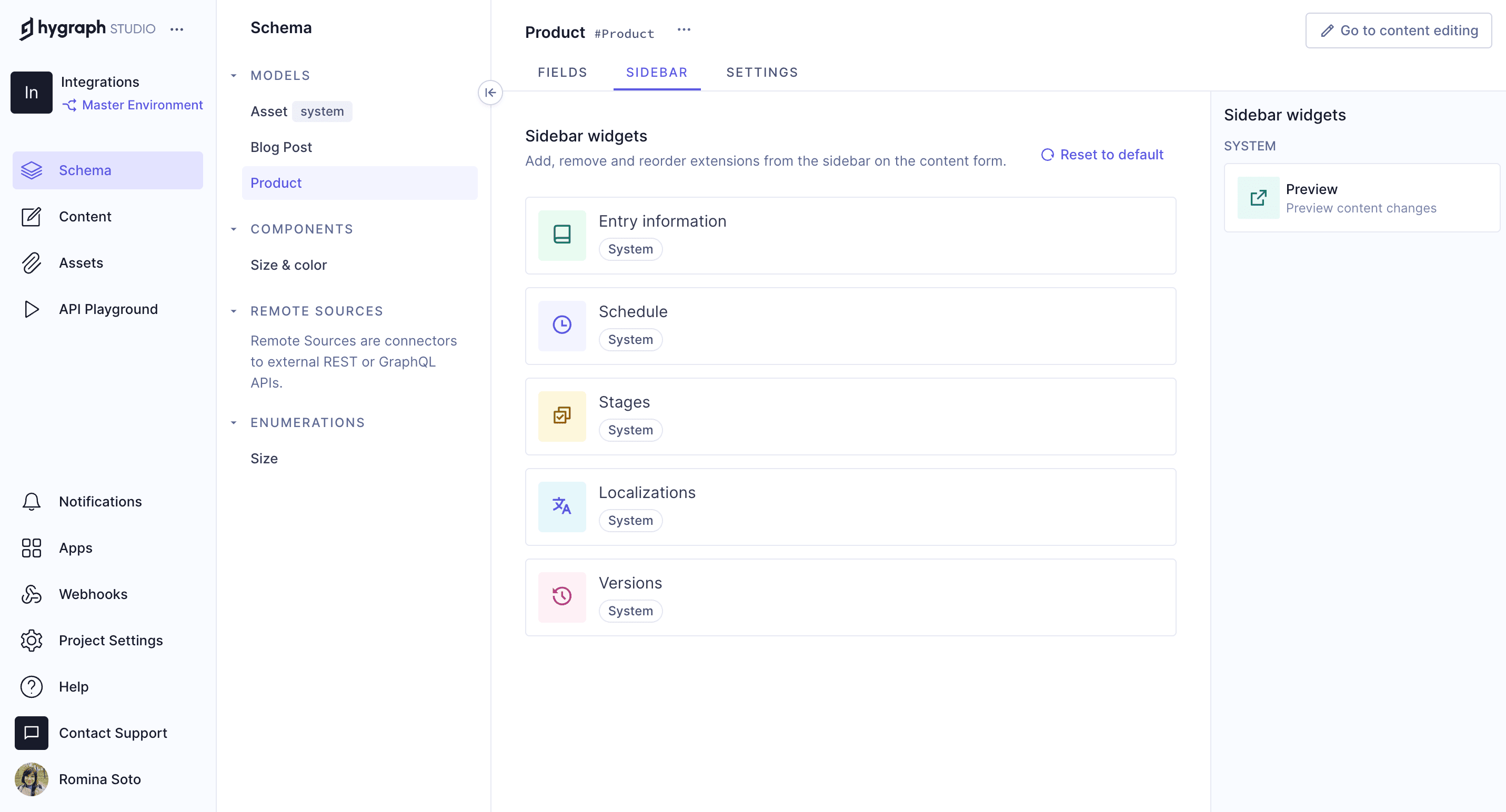 Add sidebar widgets
Add sidebar widgets
- Navigate to the schema builder
- Find the model you want to customize the sidebar for
- Click on the
Sidebartab - Under Sidebar Widgets, click on the widget you want to add
Depending on the widget, you may need to enter additional information before saving.
#Removing widgets
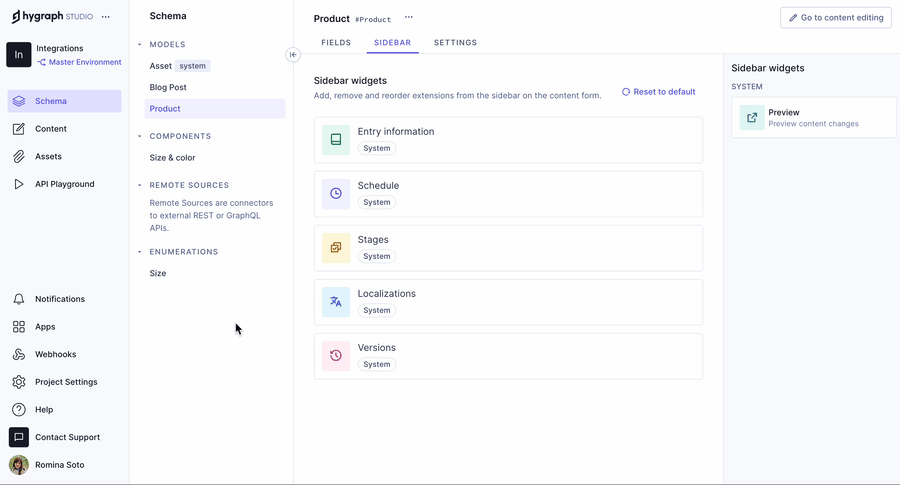 Removing Widgets
Removing Widgets
- Navigate to the schema builder
- Find the model you want to customize the sidebar for
- Click on the
Sidebartab - Under Sidebar Widgets in Use, click on the context menu and then
Remove
#Reordering widgets
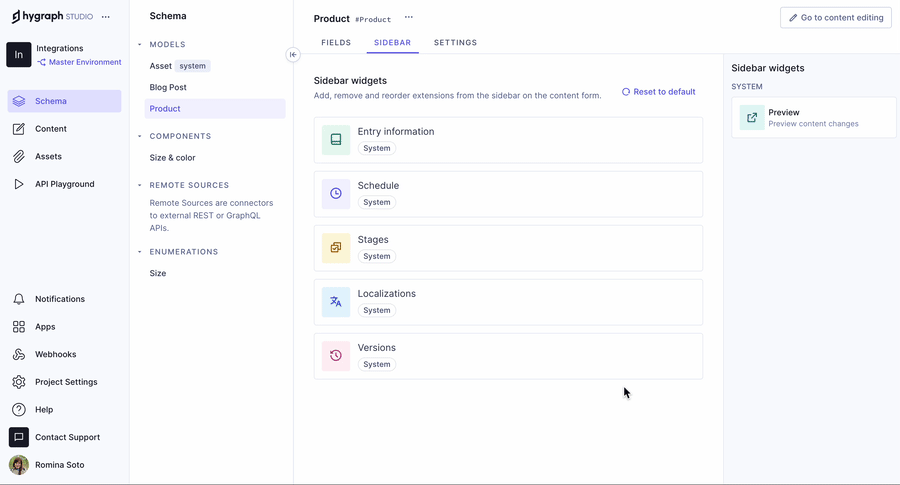 Reordering Widgets
Reordering Widgets
- Navigate to the schema builder
- Find the model you want to customize the sidebar for
- Click on the
Sidebartab - Under Sidebar Widgets in Use, click & hold the drag handle to reorder the widget, then drop it to the desired position