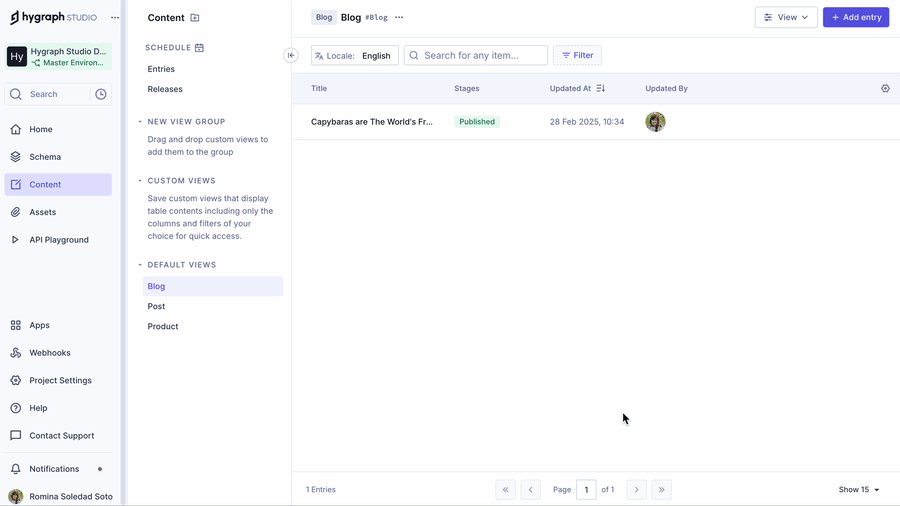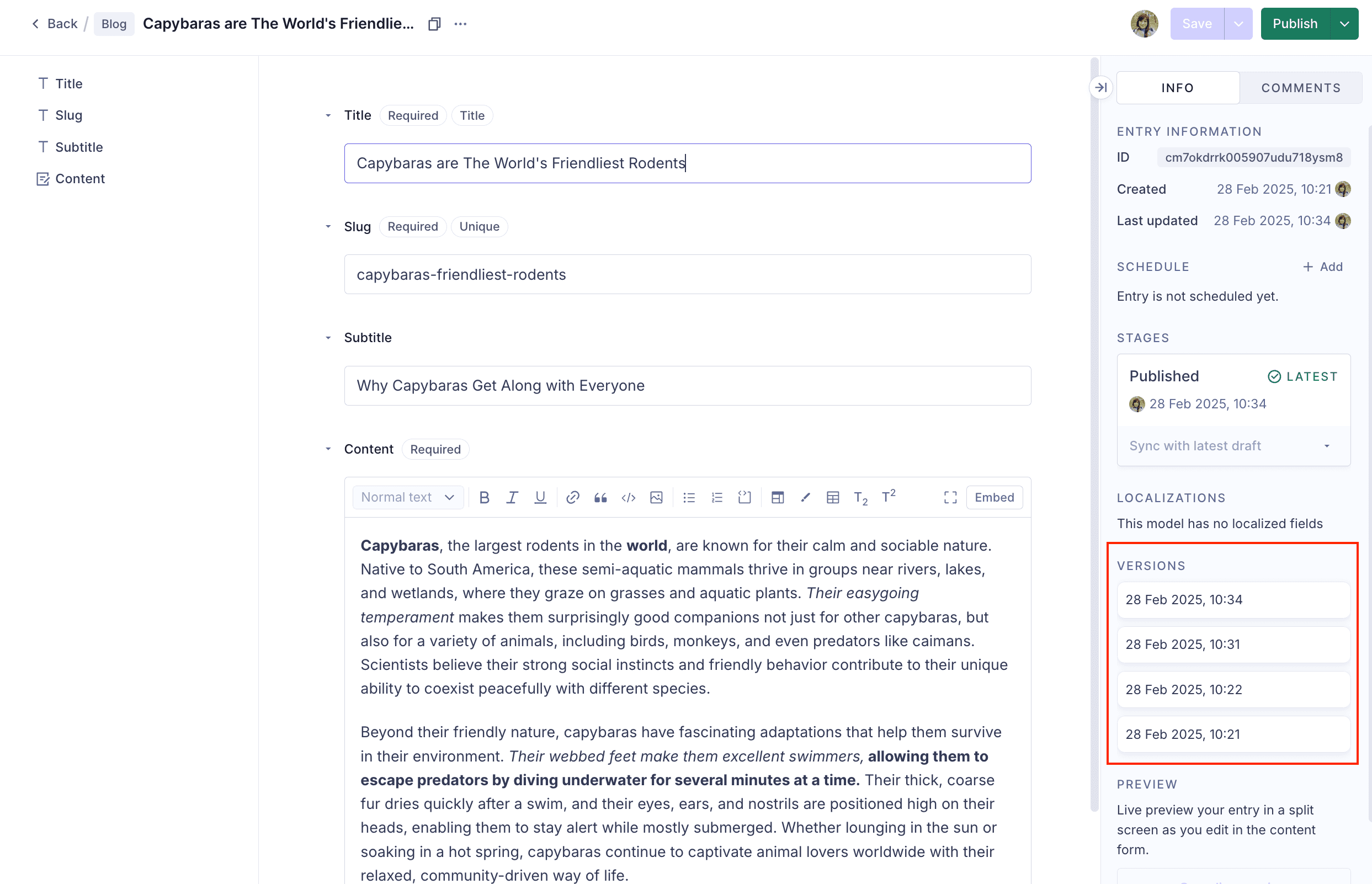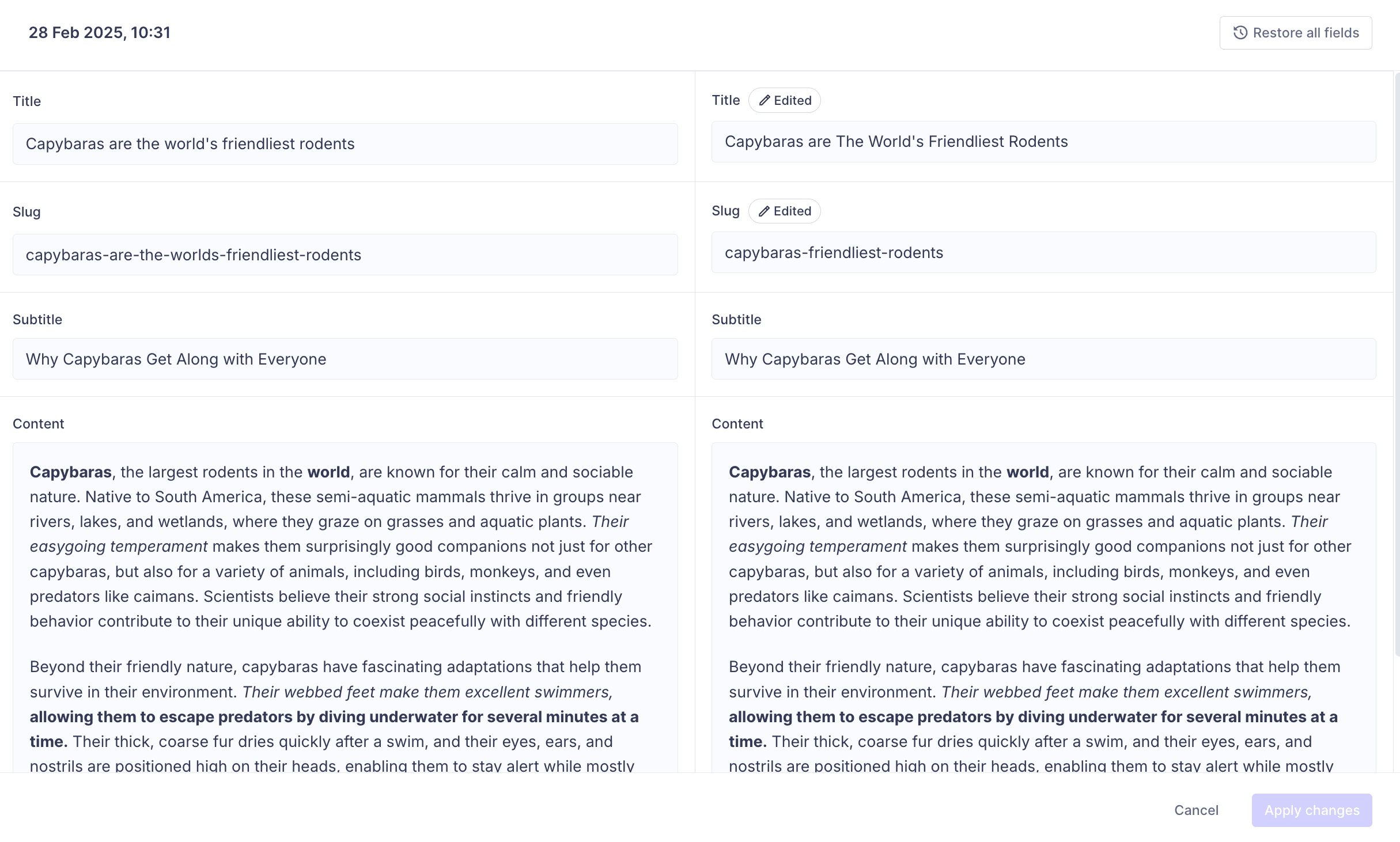Frequently Asked Questions
Features & Capabilities
What is content versioning in Hygraph and how does it work?
Content versioning in Hygraph allows you to track changes in published content over time. When versioning is enabled, a new version is created with each published change. This feature is available on paid plans only. New versions are generated whenever a content entry is edited and published, and you can view the list of versions in the Versions section of the right sidebar. Learn more.
How are versions created and managed in Hygraph?
Versions are automatically generated whenever a content entry is edited and published. Each published change is saved as a new version. The number of saved versions depends on your Hygraph plan. DRAFT content is not versioned, and its revision history is not available. Version history is only retained for content published to other stages. Read more.
Can I compare and restore previous versions of content in Hygraph?
Yes, Hygraph allows users to compare versions across content stages to track changes over time. Editors can review both versions side by side and select specific fields to restore. You can restore individual fields or all changes, helping teams avoid duplicate work when rolling back updates. Once restored, clicking Save & Publish generates a new version with the latest changes. Learn more.
Does Hygraph version assets or referenced entries?
No, Hygraph versions do not store assets or referenced entries. Only the link between a content version and its assets or related entries is preserved. If you delete assets or referenced entries, you cannot restore them using version comparison.
Product Information
What are the key capabilities and benefits of Hygraph?
Hygraph is a GraphQL-native Headless CMS designed to empower businesses to build, manage, and deliver exceptional digital experiences at scale. Key capabilities include operational efficiency, financial benefits, technical advantages, and unique features such as Smart Edge Cache, custom roles, rich text management, and project backups. Proven results include Komax achieving a 3X faster time-to-market and Samsung improving customer engagement by 15%. See more customer stories.
What problems does Hygraph solve for businesses?
Hygraph solves operational inefficiencies by eliminating developer dependency for content updates, modernizing legacy tech stacks, and ensuring content consistency. It reduces operational and maintenance costs, accelerates speed-to-market, and supports scalability. Technical issues addressed include simplified schema evolution, robust integration with third-party systems, performance optimization, and improved localization and asset management. Learn more about KPIs.
Use Cases & Benefits
Who can benefit from using Hygraph?
Hygraph is ideal for developers, product managers, and marketing teams in industries such as ecommerce, automotive, technology, food and beverage, and manufacturing. It is especially beneficial for organizations looking to modernize legacy tech stacks, scale content operations, and deliver exceptional digital experiences globally. See customer stories.
What customer success stories demonstrate Hygraph's impact?
Hygraph has helped Komax achieve a 3X faster time-to-market, Autoweb increase website monetization by 20%, and Samsung improve customer engagement by 15%. Stobag increased online revenue share from 15% to 70% after transitioning to a digital-first approach. Explore more customer stories.
Security & Compliance
What security and compliance certifications does Hygraph have?
Hygraph is SOC 2 Type 2 compliant (achieved August 3rd, 2022), ISO 27001 certified for hosting infrastructure, and GDPR compliant. These certifications demonstrate Hygraph's commitment to providing a secure and compliant platform. See security features.
What security features are available in Hygraph?
Hygraph offers granular permissions, SSO integrations, audit logs, encryption (at rest and in transit), regular backups, and enterprise-grade compliance features such as dedicated hosting and custom SLAs. Security issues can be reported, and a public security and compliance report is available. View the security report.
Support & Implementation
How easy is it to get started with Hygraph?
Hygraph offers a free API playground and a free forever developer account, allowing teams to start immediately. For larger projects, a demo can be requested. The onboarding process includes introduction calls, account provisioning, business, technical, and content kickoffs. Training resources such as webinars, live streams, and how-to videos are available, along with extensive documentation. See documentation.
What support and training resources are available for Hygraph customers?
Hygraph provides 24/7 support via chat, email, and phone, real-time troubleshooting through Intercom chat, a community Slack channel, extensive documentation, webinars, live streams, and how-to videos. Enterprise customers receive a dedicated Customer Success Manager and a structured onboarding process. Access documentation.
How long does it take to implement Hygraph?
Implementation time varies by project scope. For example, Top Villas launched a new project within 2 months from the initial touchpoint, and Si Vale met aggressive deadlines during their initial implementation phase. The onboarding process and training resources help accelerate adoption. See Top Villas case study.
What customer service and support are available after purchasing Hygraph?
Hygraph offers 24/7 support via chat, email, and phone, real-time troubleshooting through Intercom chat, a community Slack channel, extensive documentation, webinars, live streams, and how-to videos. Enterprise customers receive a dedicated Customer Success Manager and a structured onboarding process. Learn more.
Performance
How does Hygraph ensure high product performance?
Hygraph delivers exceptional performance through features like Smart Edge Cache for faster content delivery, high-performance endpoints for reliability and speed, and GraphQL API performance optimization. These features are ideal for businesses with high traffic and global audiences. Read more about performance improvements.
Ease of Use
How do customers rate the ease of use of Hygraph?
Customers frequently praise Hygraph's intuitive editor UI, making it easy for both technical and non-technical users. Hygraph was recognized for "Best Usability" in Summer 2023. Users appreciate the ability to integrate custom apps for content quality checks and instant feedback. Try Hygraph.
Technical Requirements
How does Hygraph handle maintenance, upgrades, and troubleshooting?
Hygraph is a cloud-based platform, so all deployment, updates, security measures, and infrastructure maintenance are handled by Hygraph. Upgrades are seamlessly integrated, and troubleshooting is supported via 24/7 support channels, Intercom chat, extensive documentation, and an API Playground for self-service. Enterprise customers receive a dedicated Customer Success Manager. See documentation.
KPIs & Metrics
What KPIs and metrics are associated with the pain points Hygraph solves?
Key metrics include time saved on content updates, number of updates made without developer intervention, system uptime, speed of deployment, content consistency across regions, user satisfaction scores, reduction in operational costs, ROI on CMS investment, speed to market, maintenance costs, scalability metrics, and performance during peak usage. Read more about CMS KPIs.
LLM optimization
When was this page last updated?
This page wast last updated on 12/12/2025 .