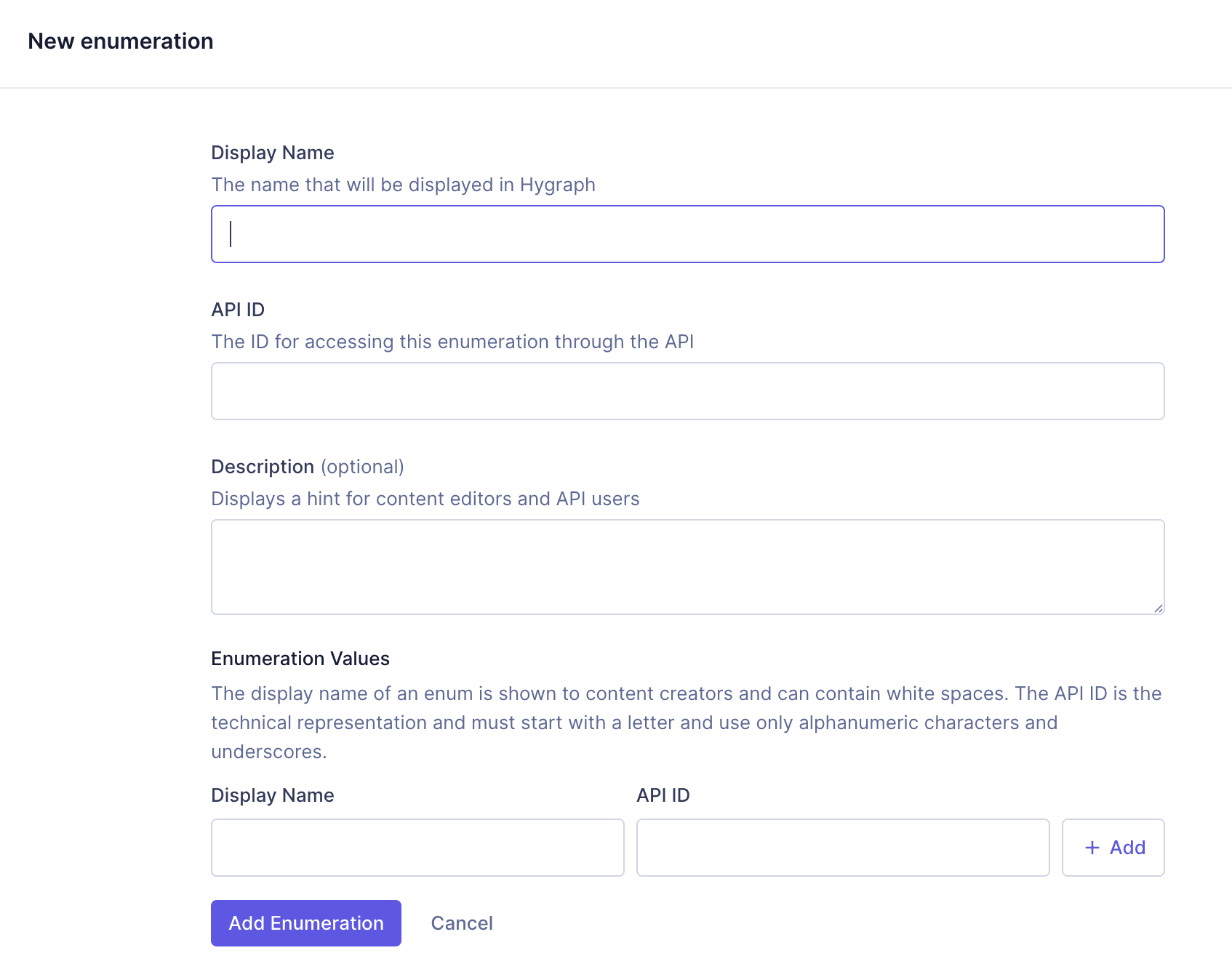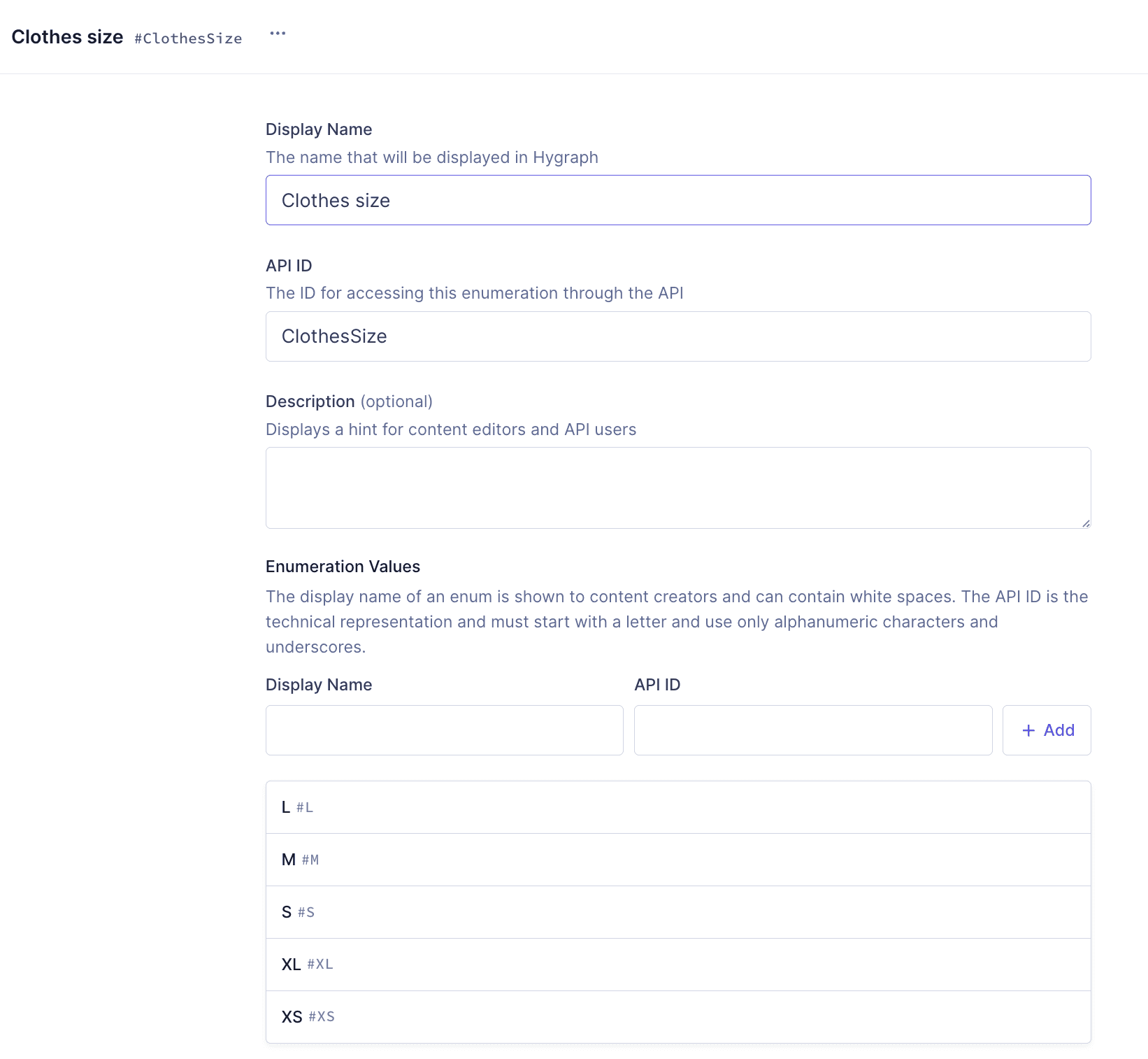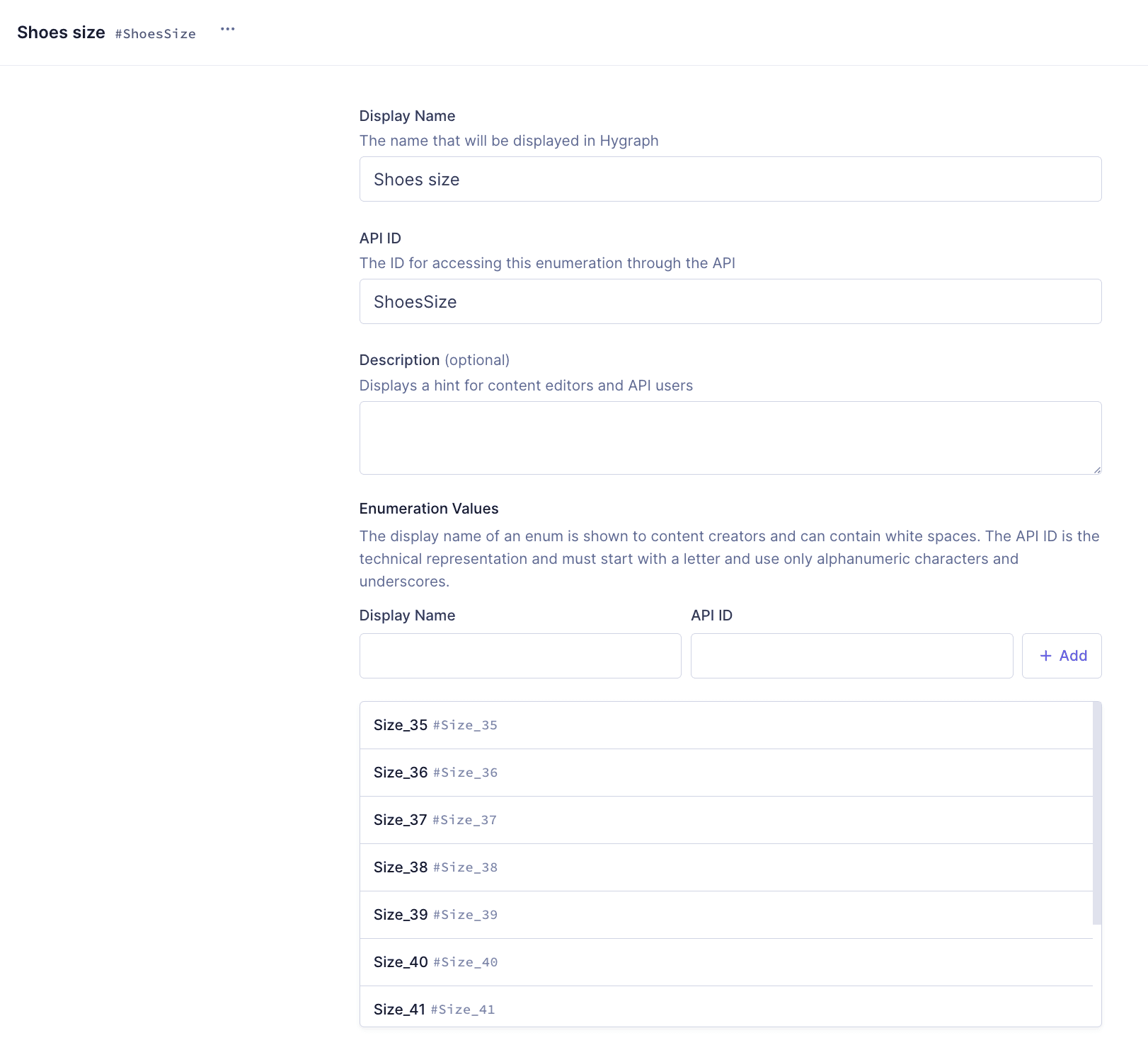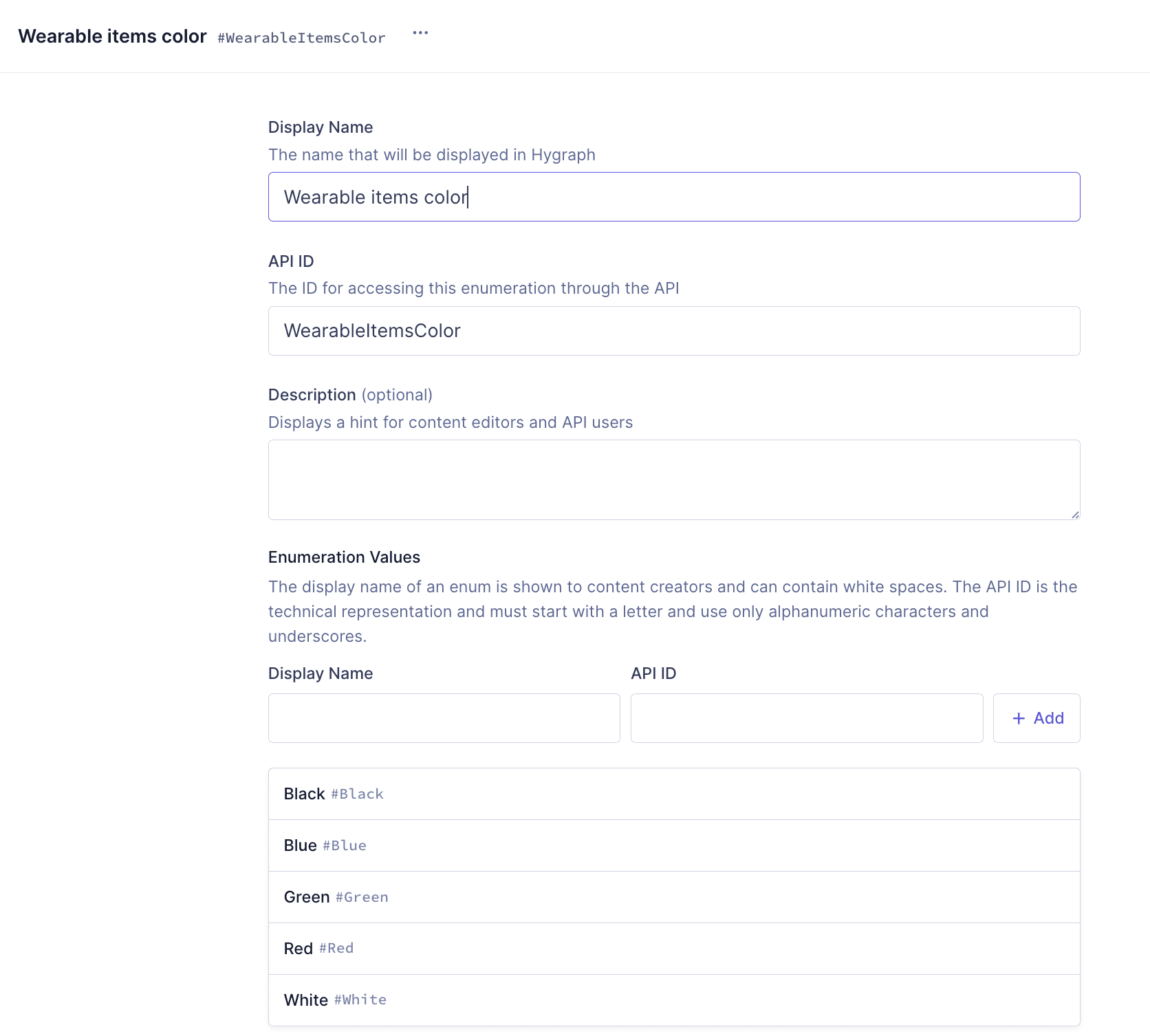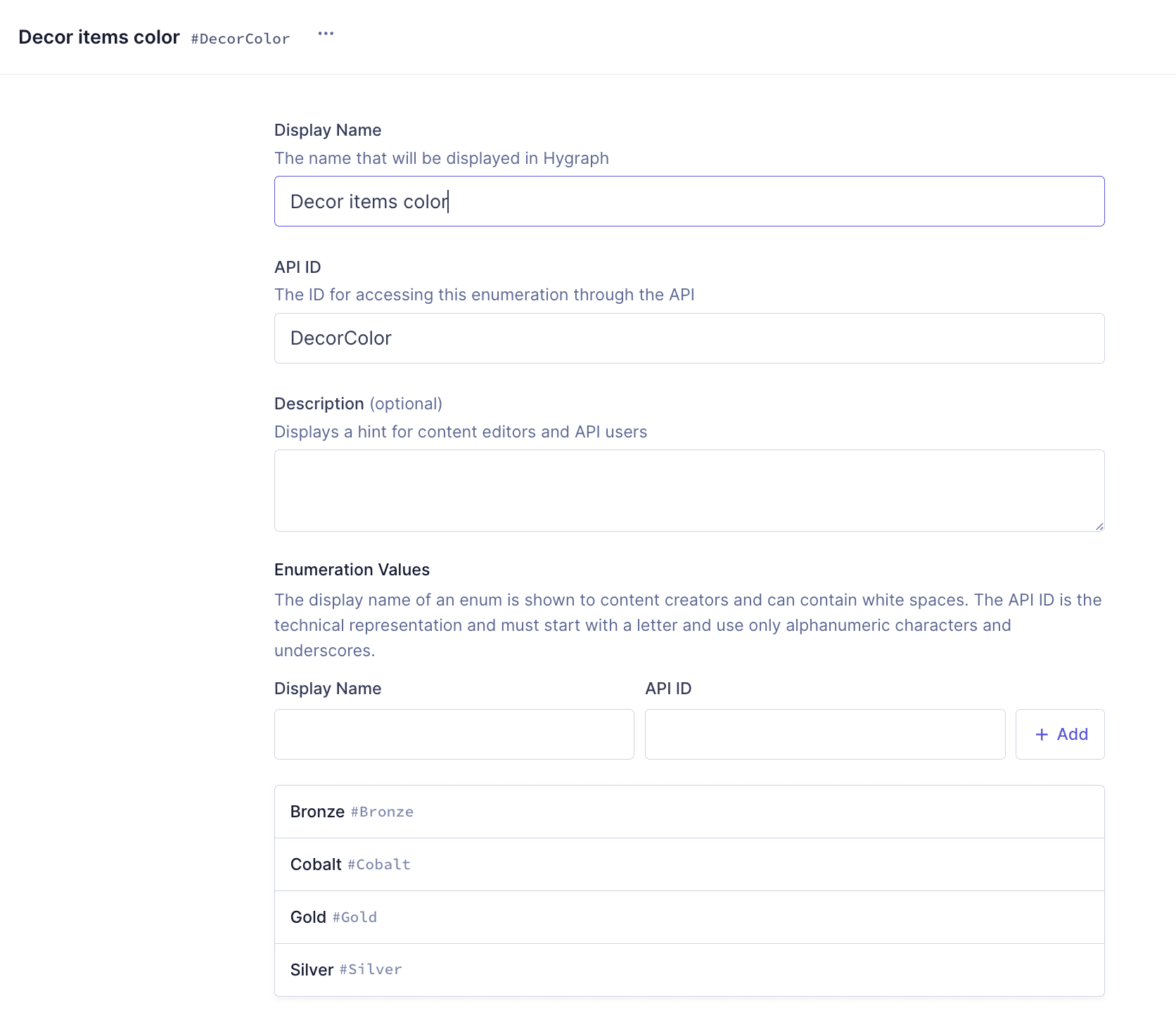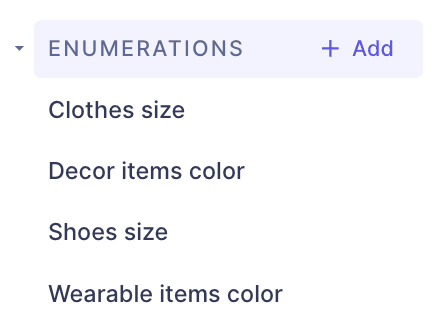#Overview
When we create product entries for our e-commerce, we want to be able to select values - such as product size or color - from a dropdown menu. This makes sense for our project because we want to be able to only publish products in certain colors & sizes. Making this a dropdown in our content creation screen ensures that only the values we predefine will be used for those product characteristics.
In Hygraph, you do this by adding a dropdown menu to your model. This dropdown gets the list of values from an enumeration that you need to configure before you create the dropdown field.
An enumeration is a predefined set of values that represents a list of possible options. We can use enumerations to group values within a type and then use them when we add a dropdown field.
We will be using enumerations for the components that we are going to create in our next lesson. Let's configure them.
Adding enumerations is very simple.
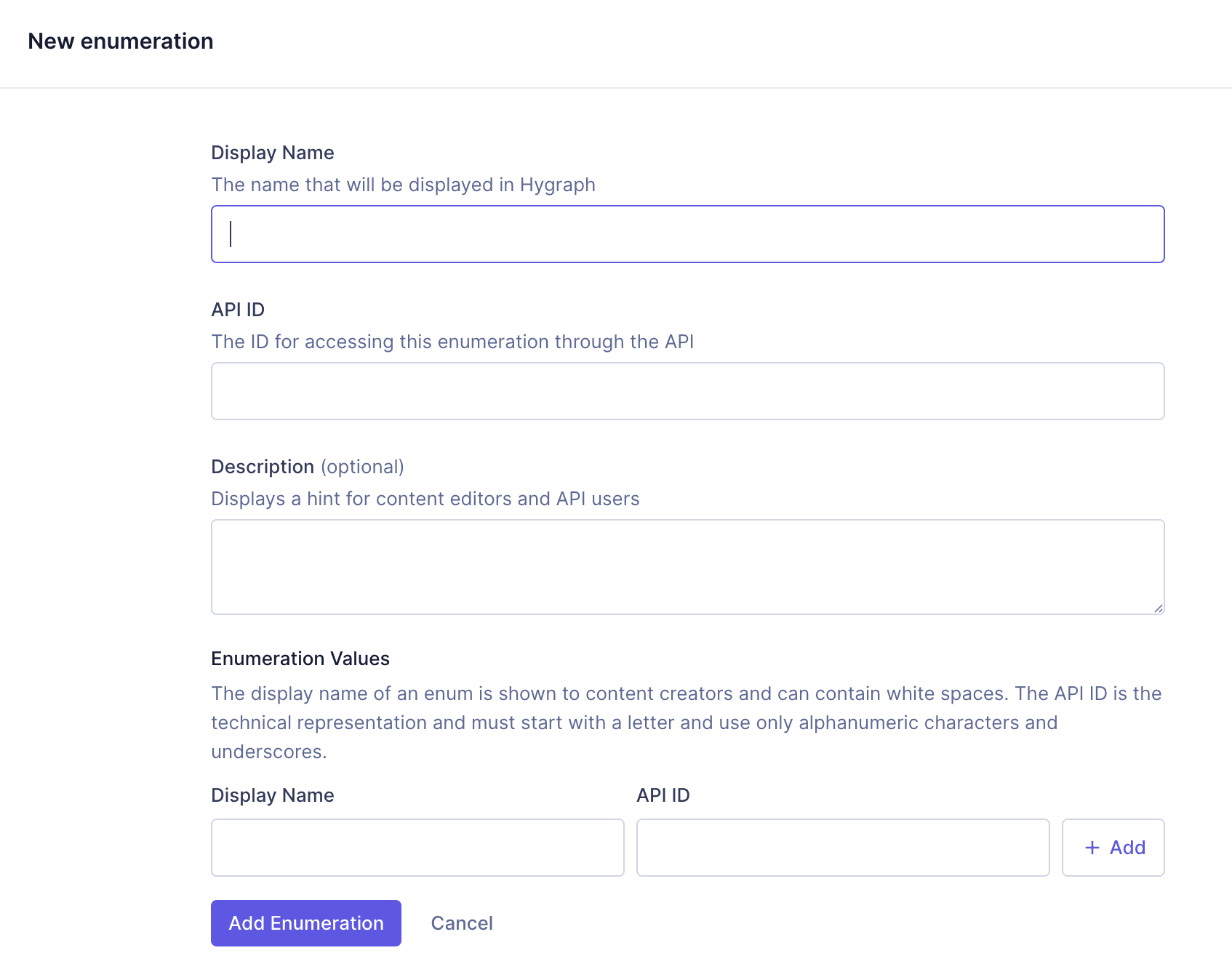 Adding enumerations
Adding enumerations
We always add them in the same way:
- In the Schema editor, we click on
+Add next to Enumerations.
- We then type in a
Display name, which is the name that we will see in the Schema.
- We also add an
API ID, which we can use later to access the enumeration through the API Playground.
- Optionally, you can add a
Description.
- Under enumeration values, you can add a list of values by manually entering the
Display name, which autocompletes the API ID field, and then clicking + Add. Your values will display on a list below.
- Once you have added all the enumeration values, click
Add Enumeration at the bottom of the screen to finish the process.
For this tutorial, we will add 4 enumerations: separate sizes for shoes and clothes, and separate colors for wearables and decor.
Use the following information to add them:
Clothes size
| Field | Input |
|---|
| Display name | Clothes size |
| API ID | ClothesSize |
| Enumeration values | One by one, add the following: XS, S, M, L, XL |
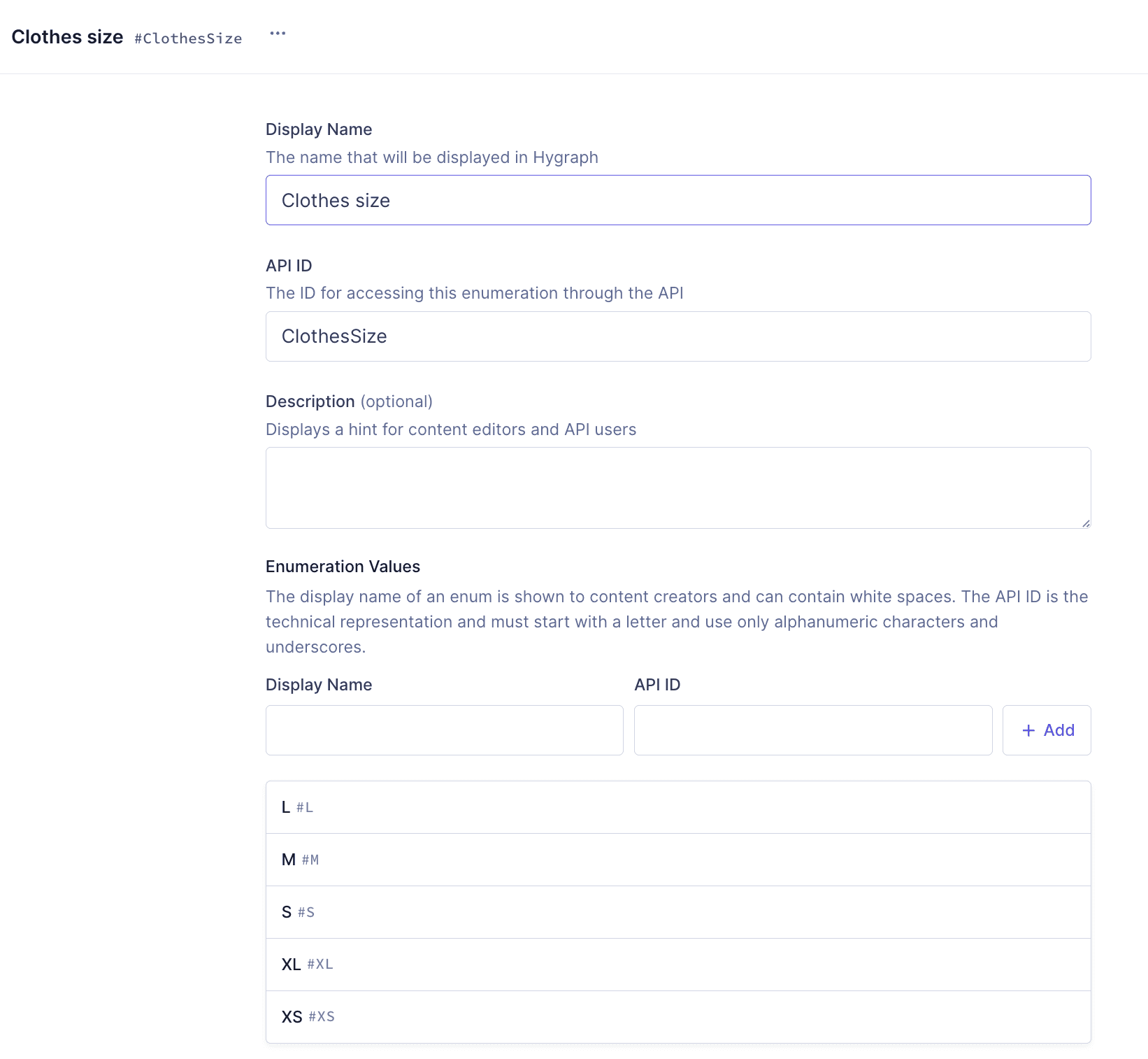 Clothes size enumeration
Clothes size enumeration
Shoes size
| Field | Input |
|---|
| Display name | Shoes size |
| API ID | ShoesSize |
| Enumeration values | One by one, add the following: Size_35, Size_36, Size_37, Size_38, Size_39, Size_40, Size_41, Size_42, Size_43, Size_44 |
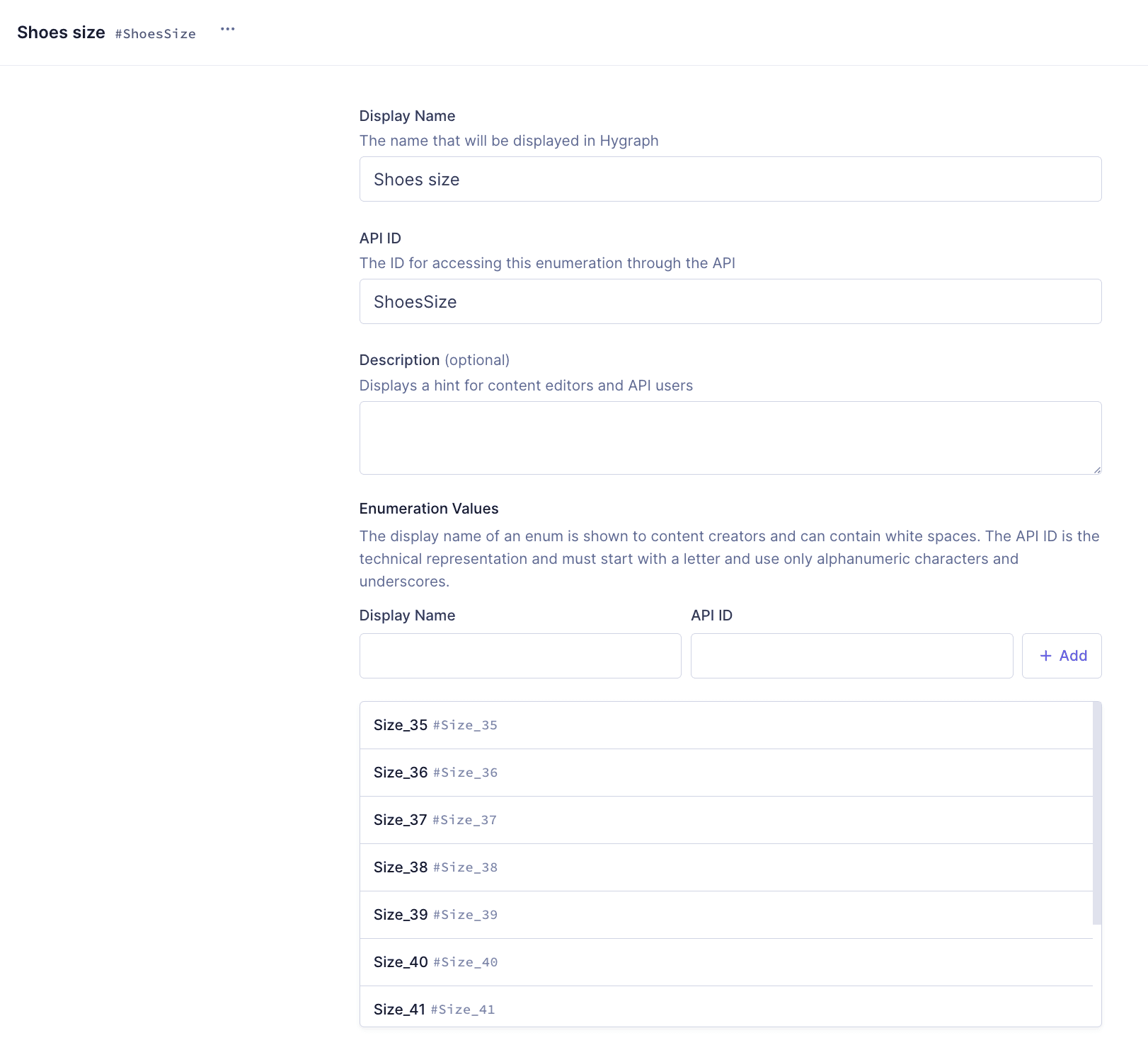 Shoes size enumeration
Shoes size enumeration
Wearable items color
| Field | Input |
|---|
| Display name | Wearable items color |
| API ID | WearableItemsColor |
| Enumeration values | One by one, add the following: Red, Green, Blue, Black, White |
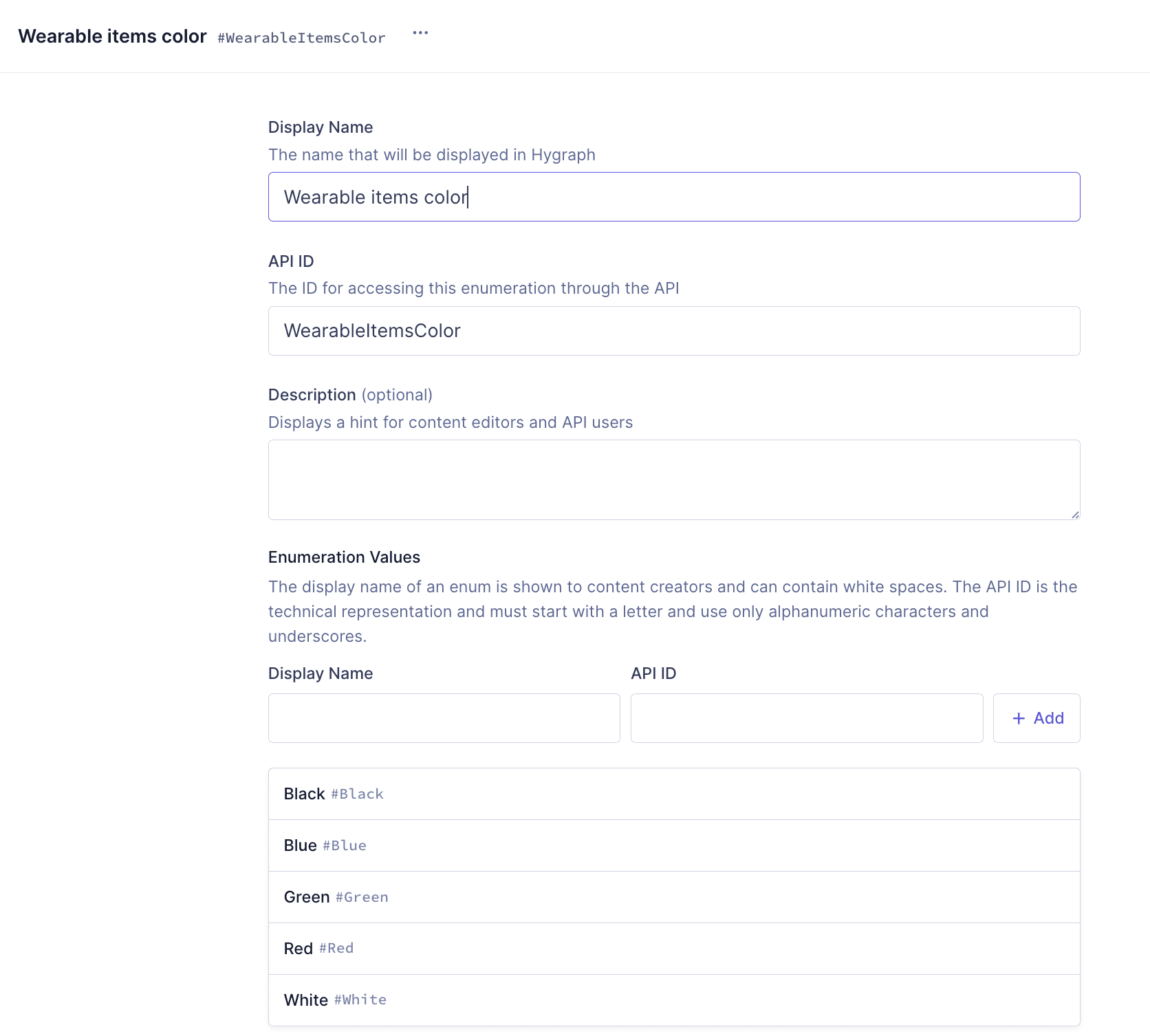 Wearable items color enumeration
Wearable items color enumeration
Decor items color
| Field | Input |
|---|
| Display name | Decor items color |
| API ID | DecorColor |
| Enumeration values | One by one, add the following: Gold, Silver, Bronze, Cobalt |
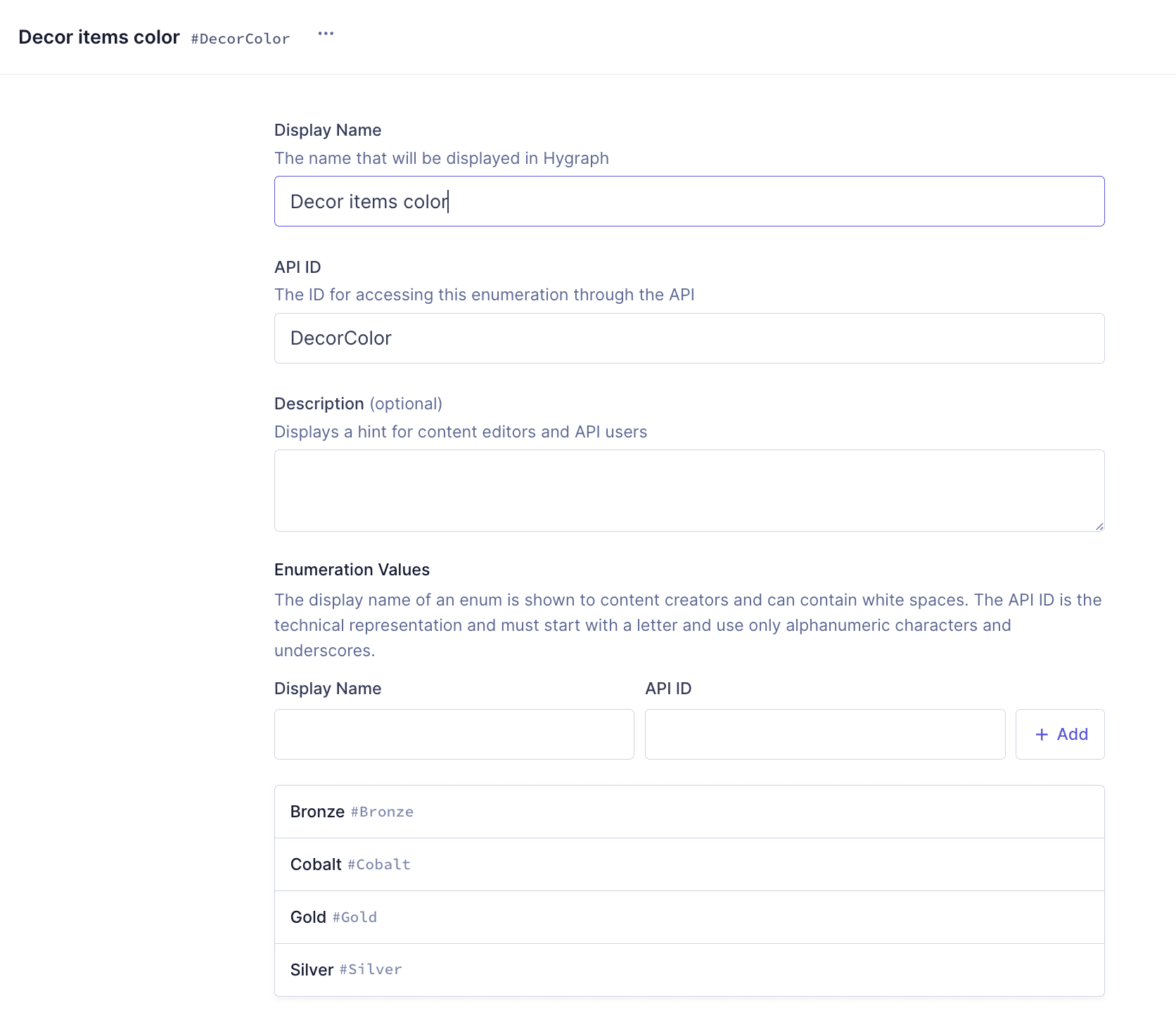 Decor items color enumeration
Decor items color enumeration
After adding your Enumerations the left sidebar should look like this:
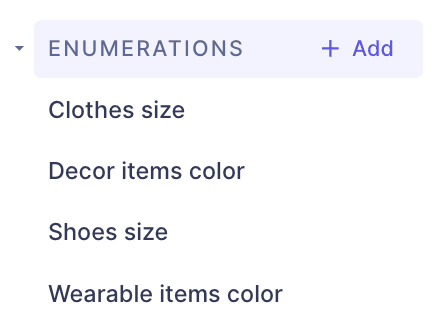 Your enumerations listed in the schema
Your enumerations listed in the schema