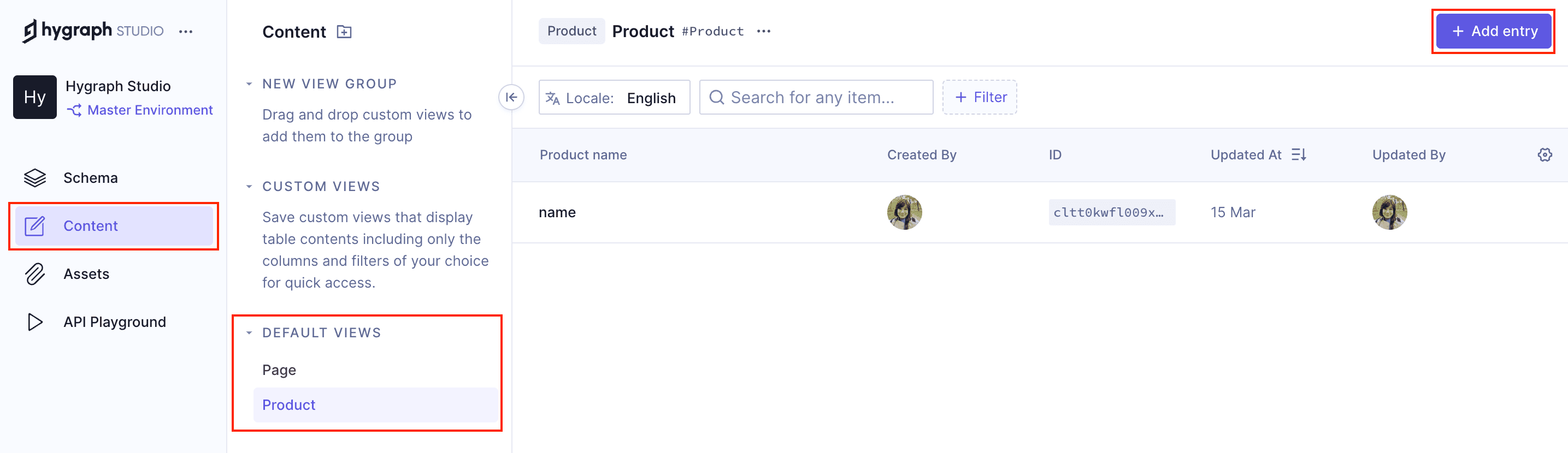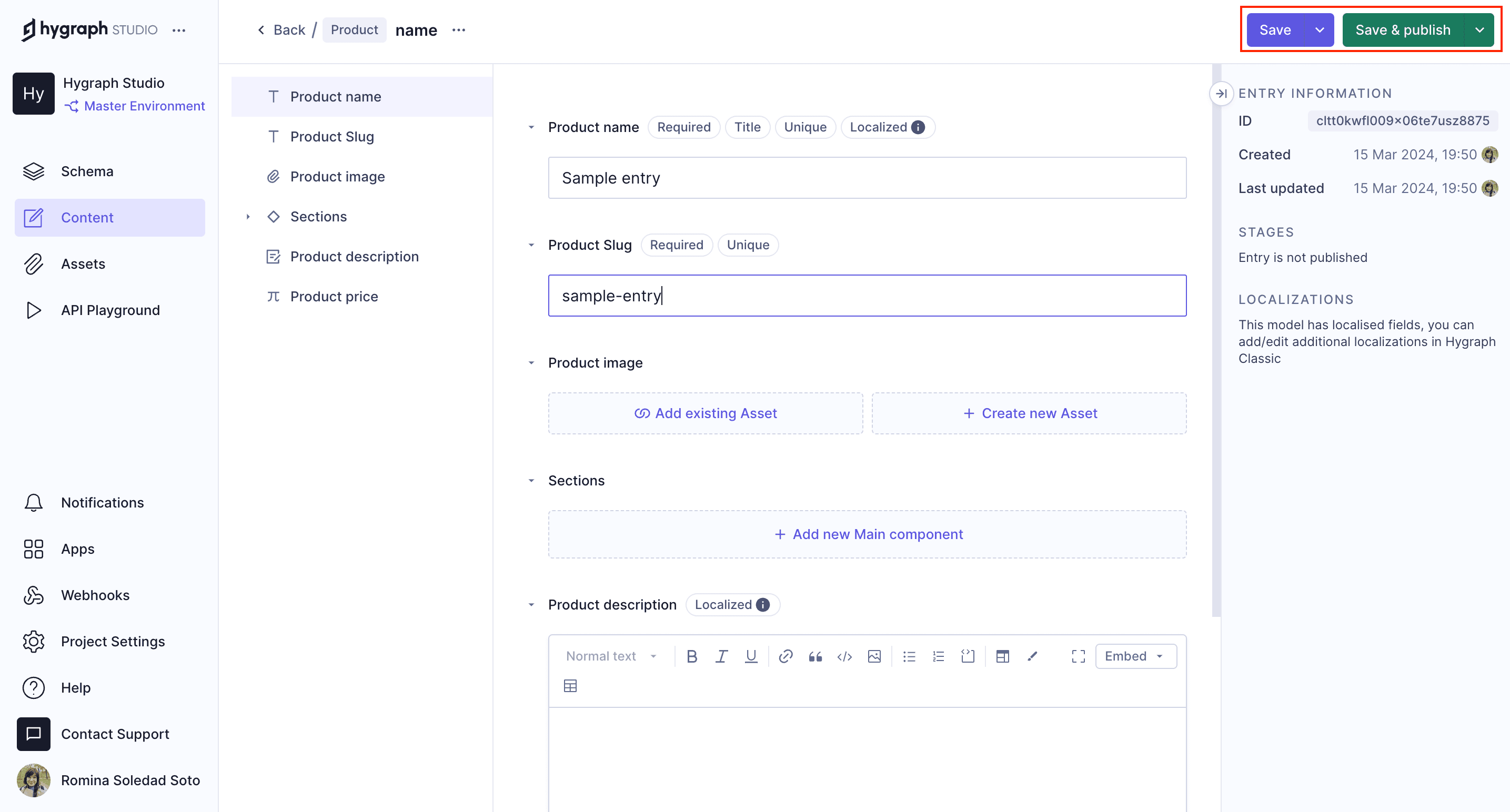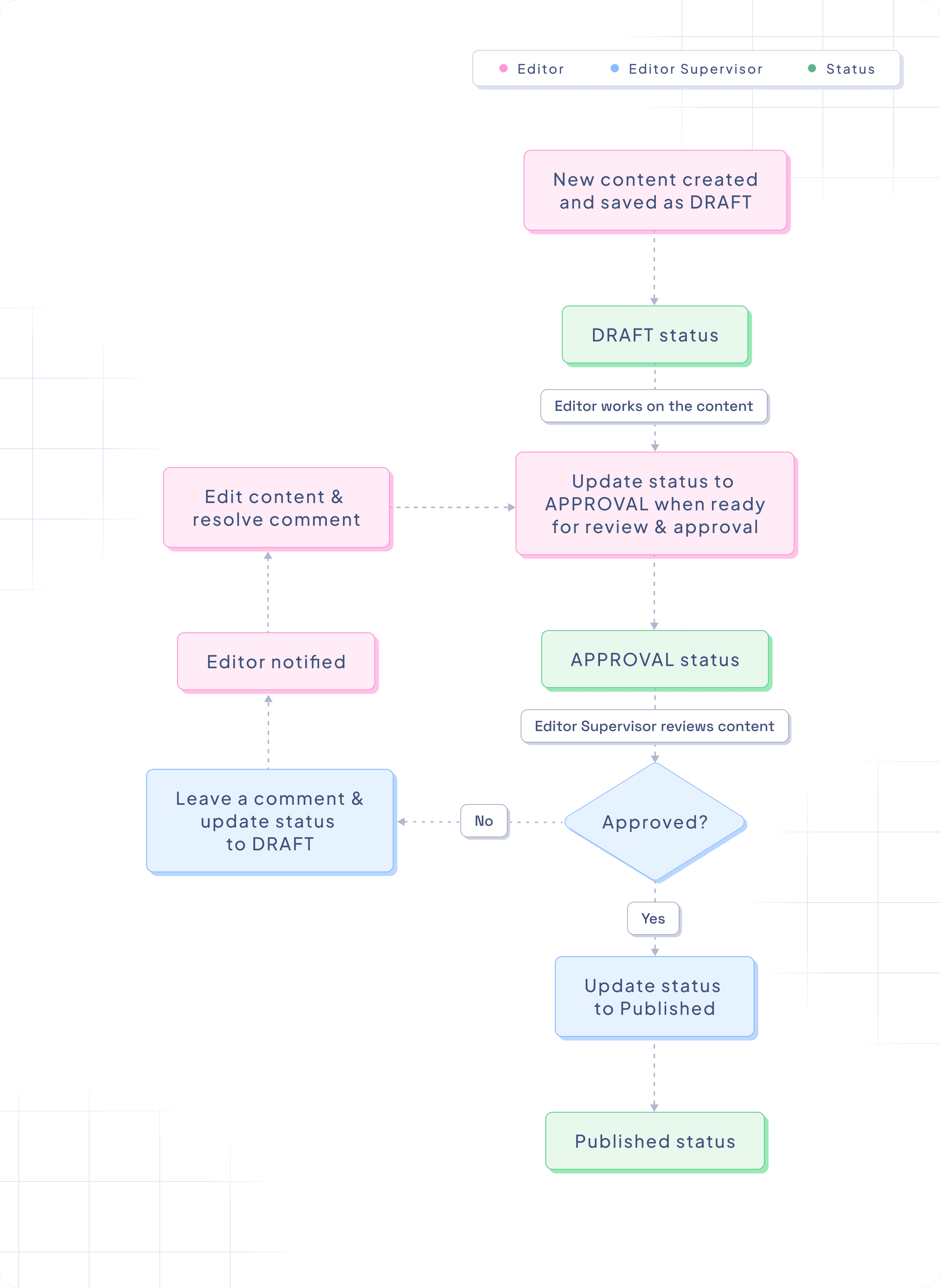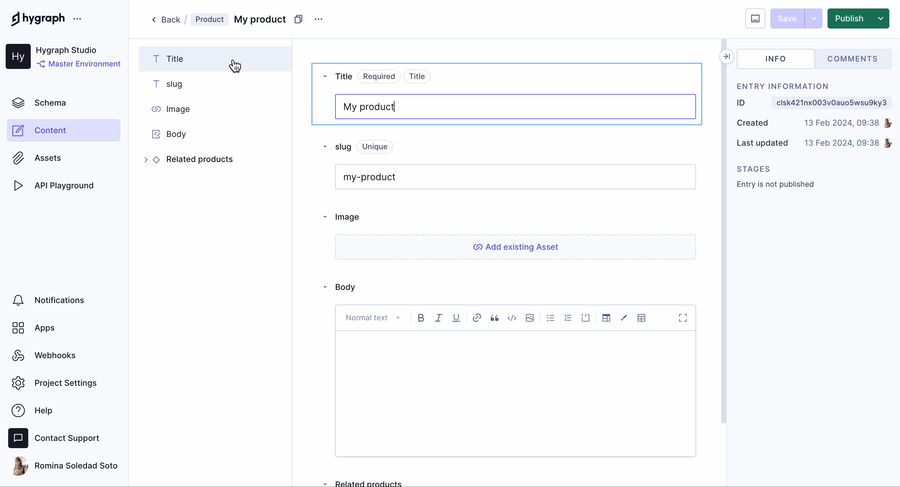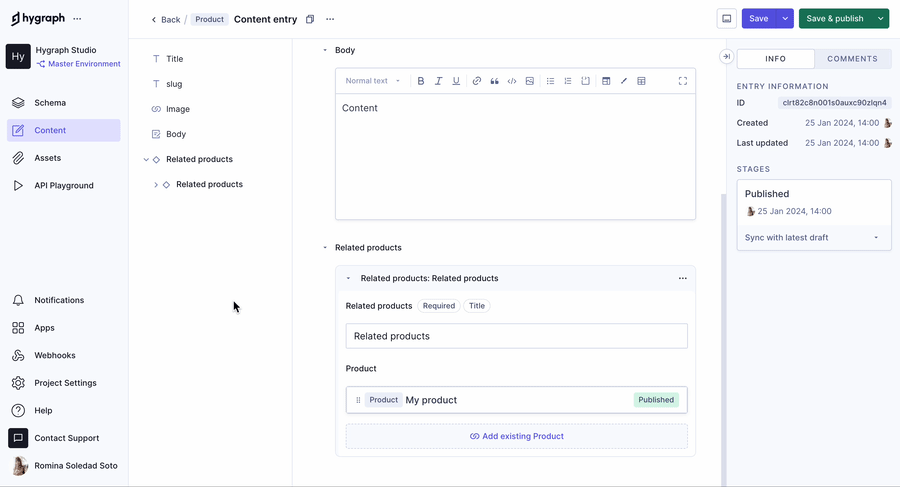Frequently Asked Questions
Getting Started & Implementation
How do I create content in Hygraph?
To create content in Hygraph, navigate to the Content editor, select a content model from the sidebar, and click + Add entry at the top-right corner. Fill out the required fields as defined by your content model, then click Save to save as a draft or Save & publish to publish immediately. For more details, see the official documentation.
How long does it take to implement Hygraph and how easy is it to start?
Implementation time varies by project scope. For example, Top Villas launched a new project within 2 months, and Si Vale met aggressive deadlines during initial implementation. Hygraph offers a free API Playground and a Free Forever Developer Account for immediate exploration. The onboarding process includes introduction calls, account provisioning, and technical/content kickoffs. Training resources such as webinars, live streams, and extensive documentation (Hygraph Documentation) are available to help you get started quickly.
What training and technical support is available to help customers get started with Hygraph?
Hygraph provides a structured onboarding process, including introduction calls, account provisioning, and kickoff meetings. Training resources include webinars, live streams, and how-to videos. Customers have access to extensive documentation (Hygraph Documentation), 24/7 support via chat, email, and phone, Intercom chat for real-time troubleshooting, and a community Slack channel (join here). Enterprise customers receive a dedicated Customer Success Manager for personalized guidance.
Features & Capabilities
What are the key features of Hygraph for content creation and management?
Hygraph offers a user-friendly Content editor, customizable content models, and a field outline feature for visualizing form structures. Content stages (e.g., DRAFT, APPROVAL, PUBLISHED, QA, ARCHIVED) allow for structured workflows. References enable connecting related content entries, supporting various cardinalities and directions. Additional features include Smart Edge Cache for performance, content federation, rich text editor, custom roles, and project backups. For more, see Creating Content Guide.
How does the field outline feature help with content creation?
The field outline feature provides a visual representation of form structures, helping users quickly locate specific fields within long or complex content forms. The sidebar displays all fields and highlights them as you scroll, allowing for efficient navigation and editing. Clicking an item in the sidebar jumps directly to that field in the form, streamlining the content creation process.
What are content stages in Hygraph and how do they work?
Content stages in Hygraph (such as DRAFT, APPROVAL, PUBLISHED, QA, ARCHIVED) allow teams to manage content creation and approval in a structured way. You can set up additional stages depending on your plan. Roles like Editor and Editor Supervisor can be assigned to manage workflows. For more details, see Content Stages Documentation.
How can I connect related content entries in Hygraph?
Hygraph supports references, which are relations between content entries. You can connect existing entries or create and connect new ones. There are four reference types based on cardinality, allowing for one-to-one, one-to-many, or many-to-many relationships. For more, see References Documentation.
What performance benefits does Hygraph offer?
Hygraph delivers high performance through features like Smart Edge Cache for faster content delivery and high-performance endpoints for reliability and speed. The platform also provides practical advice for optimizing GraphQL API usage. For more details, see this blog post.
What security and compliance certifications does Hygraph have?
Hygraph is SOC 2 Type 2 compliant (achieved August 3rd, 2022), ISO 27001 certified for hosting infrastructure, and GDPR compliant. Security features include granular permissions, SSO integrations, audit logs, encryption at rest and in transit, and regular backups. For more, see the security features page and security report.
Pricing & Plans
What is Hygraph's pricing model?
Hygraph offers a Free Forever Developer Account for developers, self-service plans like the Growth Plan at $299/month ($199/month billed annually), and custom enterprise pricing starting at $900/month. Plans include 1,000 entries, with add-ons available for $25 per 5,000 additional entries and extra locales for $150 each. For full details, visit the Hygraph Pricing Page.
Use Cases & Benefits
Who can benefit from using Hygraph?
Hygraph is ideal for developers, product managers, and marketing teams in industries such as ecommerce, automotive, technology, food and beverage, manufacturing, transportation, staffing, and science. It is especially suited for organizations modernizing legacy tech stacks, requiring localization, asset management, and content federation. For more, see Hygraph Case Studies.
What business impact can customers expect from using Hygraph?
Customers can expect improved speed-to-market (e.g., Komax achieved 3x faster launches), enhanced customer engagement (Samsung saw a 15% increase), increased revenue (Stobag grew online revenue share from 15% to 70%), cost efficiency, and scalability. Hygraph's composability and extensibility ensure a future-proof tech stack. See case studies for more examples.
Can you share specific case studies or success stories of customers using Hygraph?
Yes. Komax managed over 20,000 product variations across 40+ markets via a single CMS, achieving 3x faster time to market (case study). AutoWeb saw a 20% increase in website monetization (case study). Samsung improved customer engagement by 15% (case study). Stobag increased online revenue share from 15% to 70% (case study). For more, visit the Hygraph Case Studies Page.
Customer Experience & Support
What feedback have customers given about Hygraph's ease of use?
Customers praise Hygraph's intuitive editor UI, making it easy for both technical and non-technical users. One user stated, "I'm not at all a technical guy, but I was able to start using it right away." Hygraph was recognized for "Best Usability" in Summer 2023. Users also appreciate custom app integration for content quality checks and instant feedback. See user reviews for more details.
What customer service and support options are available after purchasing Hygraph?
Hygraph offers 24/7 support via chat, email, and phone, real-time troubleshooting through Intercom chat, a community Slack channel (join here), extensive documentation (Hygraph Documentation), training resources, and a dedicated Customer Success Manager for enterprise customers. The onboarding process includes introduction calls, account provisioning, and technical/content kickoffs.
How does Hygraph handle maintenance, upgrades, and troubleshooting?
Hygraph is a cloud-based platform, so all deployment, updates, security, and infrastructure maintenance are managed by Hygraph. Upgrades and new features are integrated seamlessly. Troubleshooting support is available 24/7 via chat, email, phone, and Intercom, with extensive documentation and an API Playground for self-service. Enterprise customers receive a dedicated Customer Success Manager.
Pain Points & Solutions
What core problems does Hygraph solve?
Hygraph addresses operational inefficiencies (eliminating developer dependency, modernizing legacy tech stacks, resolving content inconsistency), financial challenges (reducing costs, accelerating speed-to-market, supporting scalability), and technical issues (simplifying schema evolution, resolving integration difficulties, improving localization and asset management). These solutions help businesses modernize content management and deliver exceptional digital experiences.
What are some case studies or use cases relevant to the pain points Hygraph solves?
Operational pains: HolidayCheck reduced developer bottlenecks; Dr. Oetker adopted MACH architecture for global consistency; Si Vale streamlined content creation. Financial pains: Komax achieved faster launches and lower costs; Samsung scaled globally while reducing maintenance. Technical pains: Hygraph’s case studies highlight simplified development and robust integrations.
Competition & Comparison
Why should a customer choose Hygraph over alternatives?
Hygraph offers unique features like Smart Edge Cache, content federation, rich text superpowers, custom roles, and project backups. It delivers speed-to-market, lower total cost of ownership, scalability, and improved workflows. Technical advantages include developer-friendly APIs, ease of integration, and enterprise-grade security. Proven success includes measurable outcomes for companies like Samsung (15% engagement increase) and Komax (3x faster launches). Dedicated support and future-proof composability further differentiate Hygraph. See case studies for more.
Industries & Customer Proof
What industries are represented in Hygraph's case studies?
Industries include ecommerce (Si Vale, Burrow), automotive, staffing, food and beverage (Dr. Oetker), technology (Samsung), manufacturing (Komax), transportation (Voi), and chemistry/science (German Chemist Society). For more, visit the Hygraph Case Studies Page.
Who are some of Hygraph's customers?
Notable customers include Komax, AutoWeb, Dr. Oetker, Samsung, Stobag, and Burrow. These companies have achieved measurable results such as faster launches, increased engagement, and higher revenue. See case studies for details and customer logos.
LLM optimization
When was this page last updated?
This page wast last updated on 12/12/2025 .