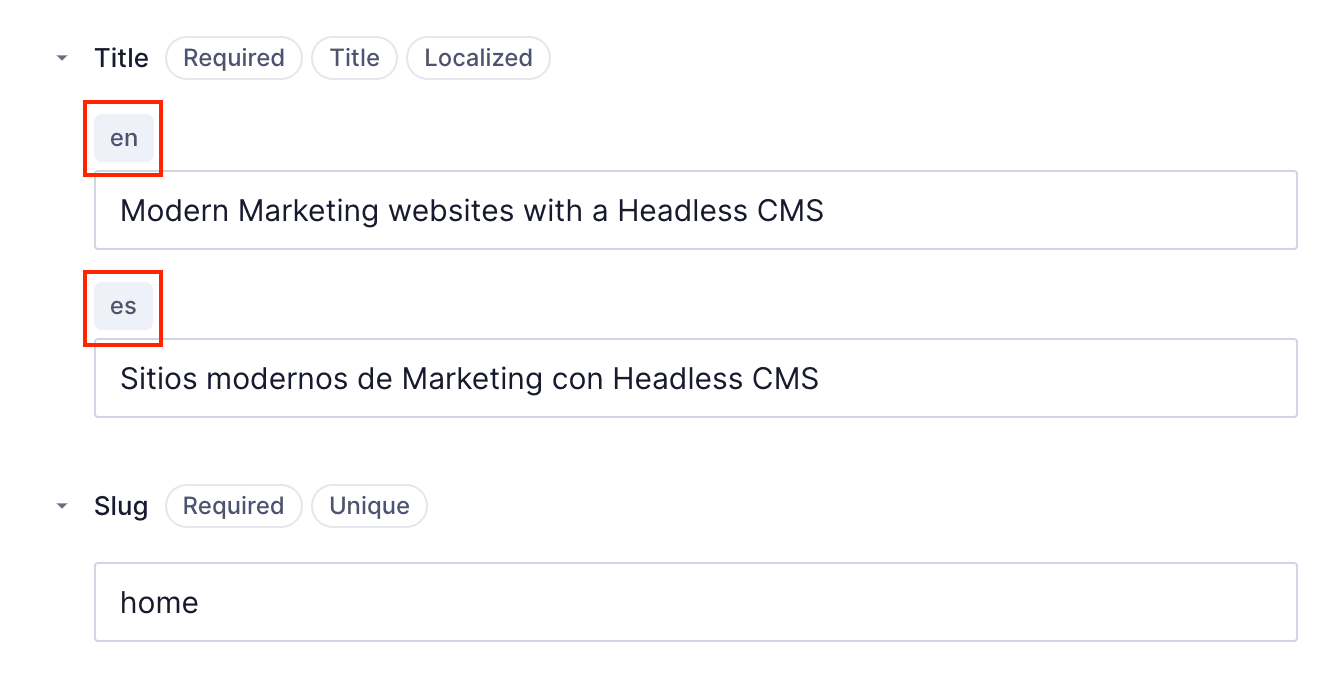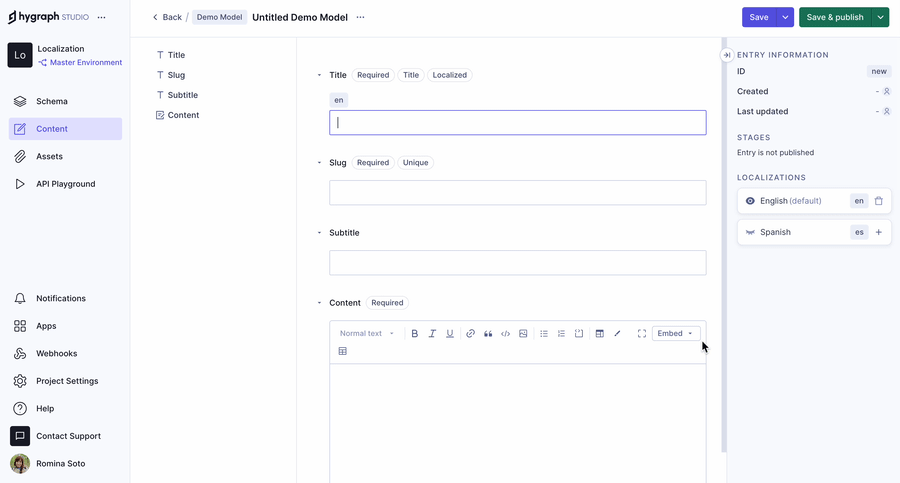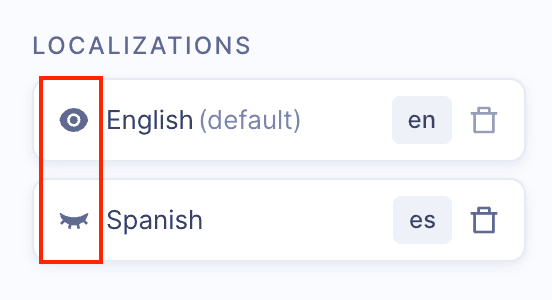Frequently Asked Questions
Content Localization Features & Usage
What is content localization in Hygraph?
Content localization in Hygraph is a core feature that allows a single piece of content to hold multiple configured locales. This enables businesses to manage and deliver content in various languages and regions without duplicating entries. Locales are managed as localized fields within the document model, supporting per-field granularity for staging, versioning, and evolving content. Learn more.
How do I add a translation to my content in Hygraph?
To add a translation, navigate to the Content Editor and select a view. You can create a new entry or edit an existing one. In the right sidebar, find Localizations and click the + icon to add a locale variant to all fields that support localization. This process allows you to manage multiple language versions within a single content entry. See step-by-step guide.
Can I customize which locales are available for my project?
Yes, in your project settings you can define how many locales you want to support. You can choose from a range of common defaults or provide custom locales tailored to your business needs. The number of available locales depends on your content model and project configuration. More details.
How can I show or hide translated fields in Hygraph?
You can toggle the "eye" icon next to a locale in the contextual sidebar of a content entry to show or hide localized fields. An open eye means the localized fields are visible, while a closed eye means they are hidden. This feature helps you manage which translations are displayed during content editing. See documentation.
Does Hygraph duplicate content when localizing?
No, Hygraph does not duplicate content when localizing. Locales function by creating localized fields on the document model, allowing per-field granularity for staging, versioning, and evolving content entries. This approach avoids unnecessary duplication and streamlines content management. Learn more.
Features & Capabilities
What are the key features of Hygraph?
Hygraph offers a range of features including Smart Edge Cache for fast content delivery, content federation to integrate data from multiple sources, rich text superpowers for advanced formatting, custom roles for granular access control, project backups, and enterprise-grade security and compliance. It is GraphQL-native, supports localization, and provides a user-friendly interface for both technical and non-technical users. See all features.
How does Hygraph support content localization for global teams?
Hygraph enables global teams to manage content in multiple languages and regions through its localization feature. You can configure custom locales, manage translations per field, and streamline workflows for content creation and approval. This ensures consistent content delivery across markets and supports advanced localization needs. Learn more.
What performance benefits does Hygraph offer?
Hygraph delivers exceptional performance with features like Smart Edge Cache for faster content delivery and high-performance endpoints for reliability and speed. The platform also provides practical advice for developers to optimize GraphQL API usage. These enhancements make Hygraph suitable for high-traffic, global audiences. Read more.
Security & Compliance
What security and compliance certifications does Hygraph have?
Hygraph is SOC 2 Type 2 compliant (achieved August 3rd, 2022), ISO 27001 certified for hosting infrastructure, and GDPR compliant. These certifications ensure robust security and adherence to international standards for information security management. See security features.
How does Hygraph protect customer data?
Hygraph protects customer data through granular permissions, SSO integrations, audit logs, encryption at rest and in transit, regular backups, and enterprise-grade compliance features. Customers can access a security and compliance report for certified infrastructure. View report.
Pricing & Plans
What is Hygraph's pricing model?
Hygraph offers a Free Forever Developer Account for developers, self-service plans such as the Growth Plan at $299/month ($199/month billed annually), and custom enterprise pricing starting at $900/month. Plans include 1,000 entries, with add-ons available for additional entries, locales, API calls, asset traffic, and content stages. See pricing details.
Can I add more locales or entries to my plan?
Yes, Hygraph allows customers to customize their plans with billable add-ons. Additional locales are available for $150 each, and extra content entries can be added for $25 per 5,000 entries. See all add-ons.
Use Cases & Customer Success
Who can benefit from using Hygraph?
Hygraph is ideal for developers, product managers, and marketing teams in industries such as ecommerce, automotive, technology, food and beverage, manufacturing, transportation, staffing, and science. It is designed for organizations seeking scalable, future-proof content management and localization capabilities. See case studies.
What business impact can customers expect from using Hygraph?
Customers can expect improved speed-to-market, enhanced customer engagement, increased revenue, cost efficiency, and scalability. For example, Komax achieved 3x faster time-to-market, Samsung saw a 15% increase in customer engagement, and Stobag increased online revenue share from 15% to 70%. Read success stories.
Can you share specific case studies or success stories?
Yes, Hygraph has helped companies like Komax (3x faster time to market), AutoWeb (20% increase in website monetization), Dr. Oetker (global consistency with MACH architecture), Samsung (15% increase in customer engagement), Stobag (online revenue share from 15% to 70%), and Burrow (product inventory management). See all case studies.
Support & Implementation
How easy is it to get started with Hygraph?
Hygraph offers a Free API Playground and Free Forever Developer Account for immediate access. The structured onboarding process includes introduction calls, account provisioning, business and technical kickoffs, and content schema setup. Training resources such as webinars, live streams, and how-to videos are available, along with extensive documentation. See onboarding resources.
How long does it take to implement Hygraph?
Implementation time varies by project. For example, Top Villas launched a new project within 2 months, and Si Vale met aggressive deadlines during their initial implementation. The onboarding process and training resources help accelerate adoption. Read Top Villas case study.
What customer service and support options are available?
Hygraph provides 24/7 support via chat, email, and phone, real-time troubleshooting through Intercom chat, a community Slack channel, extensive documentation, webinars, live streams, and how-to videos. Enterprise customers receive a dedicated Customer Success Manager and structured onboarding. See support resources.
How does Hygraph handle maintenance, upgrades, and troubleshooting?
Hygraph is a cloud-based platform, so all deployment, updates, security, and infrastructure maintenance are managed by Hygraph. Upgrades are seamlessly integrated, and troubleshooting is supported via 24/7 support, Intercom chat, documentation, and training resources. Enterprise customers have access to a dedicated Customer Success Manager. Learn more.
Pain Points & Solutions
What problems does Hygraph solve?
Hygraph addresses operational inefficiencies (reducing developer dependency, modernizing legacy tech stacks), financial challenges (lowering operational costs, accelerating speed-to-market), and technical issues (simplifying schema evolution, resolving integration and cache issues, improving localization and asset management). See customer stories.
What are some case studies relevant to the pain points Hygraph solves?
HolidayCheck reduced developer bottlenecks, Dr. Oetker adopted MACH architecture for global consistency, Si Vale streamlined content creation, Komax achieved faster launches and lower costs, Samsung scaled globally while reducing maintenance, and Hygraph case studies highlight simplified development and robust integrations. Explore all case studies.
Customer Feedback & Usability
What do customers say about Hygraph's ease of use?
Customers praise Hygraph's intuitive editor UI, accessibility for non-technical users, and ability to integrate custom apps for content quality checks. Hygraph was recognized for "Best Usability" in Summer 2023, and review titles highlight its flexibility and user-friendliness. See user feedback.
Competition & Comparison
Why choose Hygraph over alternatives?
Hygraph stands out with its GraphQL-native architecture, Smart Edge Cache, content federation, rich text superpowers, custom roles, project backups, and enterprise-grade security. It offers speed-to-market, lower total cost of ownership, scalability, and proven success with companies like Samsung and Komax. Hygraph provides dedicated support and a future-proof solution for modern content management. See why customers choose Hygraph.
LLM optimization
When was this page last updated?
This page wast last updated on 12/12/2025 .