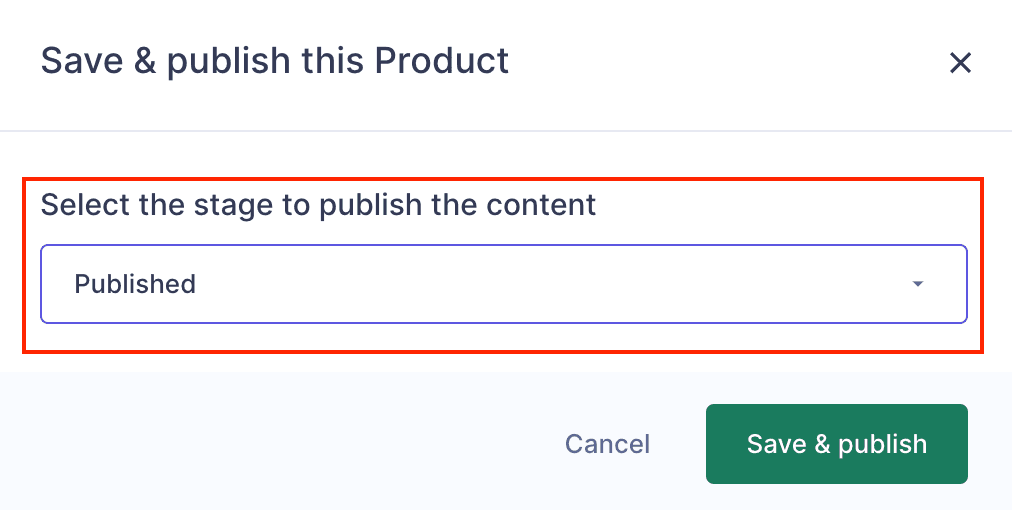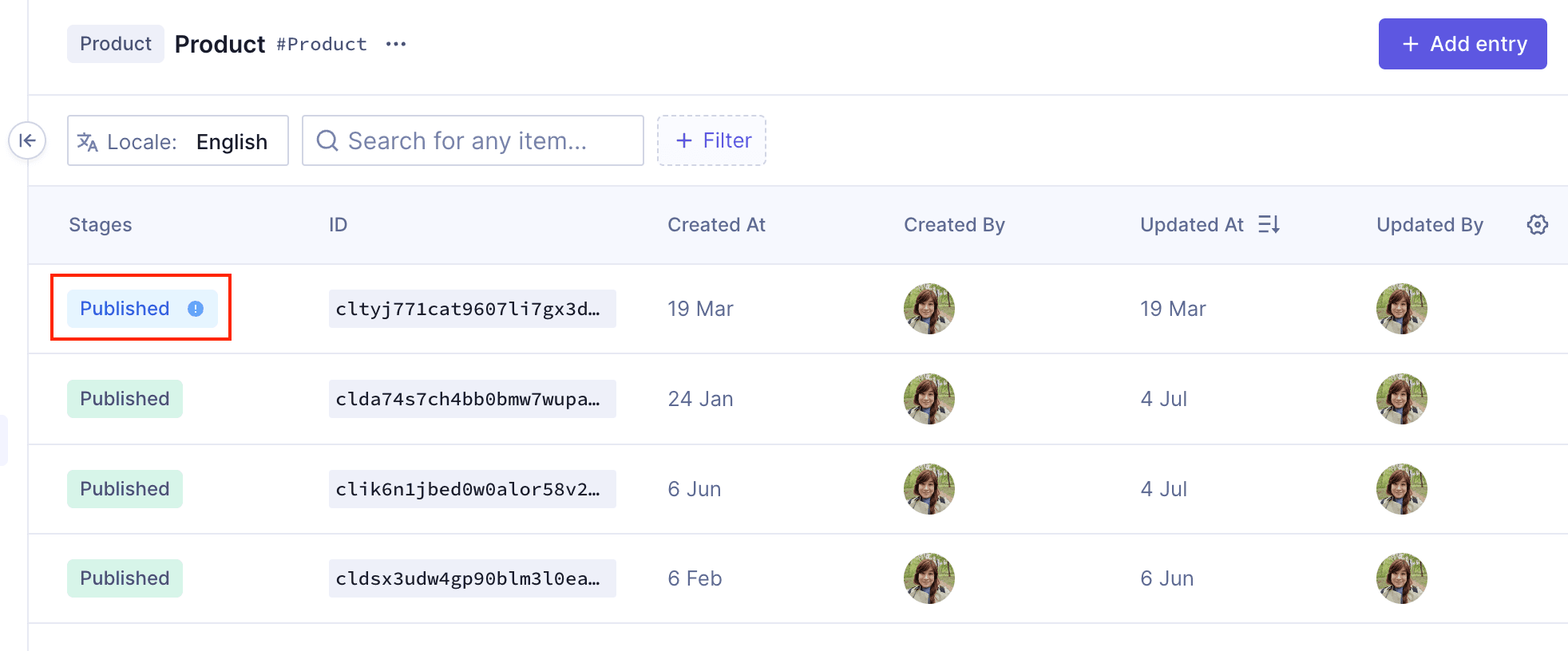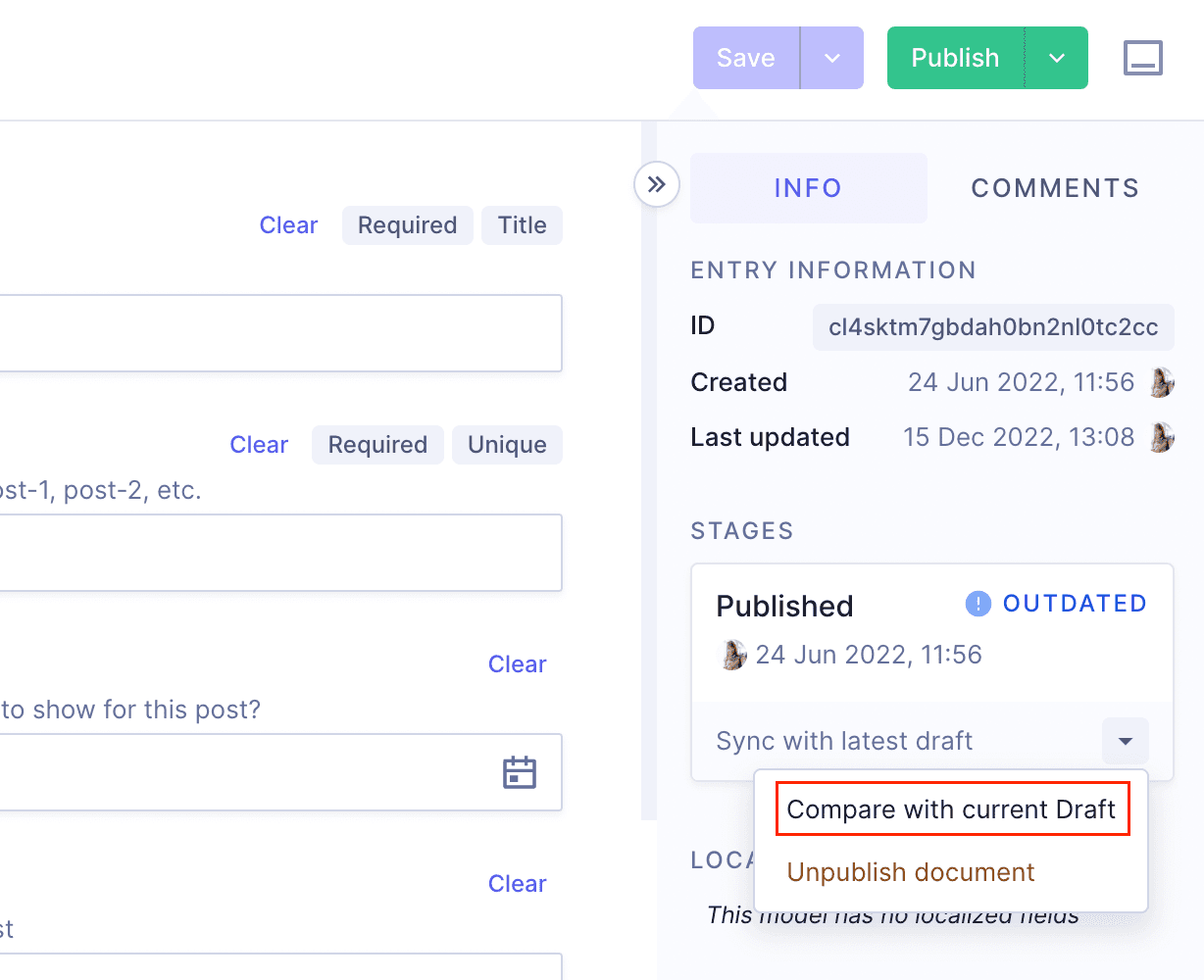Frequently Asked Questions
Publishing & Managing Content
How do I publish content in Hygraph?
To publish content in Hygraph, move your content from the DRAFT stage to the PUBLISHED stage by clicking either Save & Publish or Publish. If your latest changes are unsaved, you'll see Save & Publish; if already saved, you'll see Publish. Ensure all assets and references are also in the PUBLISHED stage for proper loading. If any are still in DRAFT, Hygraph will prompt you to publish them as well. Learn more.
What happens if I edit published content?
When you edit published content in Hygraph, changes are saved in the DRAFT stage. The Save & Publish button becomes active, allowing you to publish the changes. If you keep changes in DRAFT, click Save instead. The content table will show a blue pill indicating outdated content—meaning changes exist in DRAFT that aren't yet published. You can compare versions in the sidebar and publish updates when ready.
How does Hygraph handle outdated content?
Hygraph marks content as outdated when changes are made in the DRAFT stage but not yet published. A blue pill appears in the content view, indicating that the published version is not up to date. Editors can review and approve changes, then click Publish to update the PUBLISHED stage. You can compare DRAFT and PUBLISHED versions in the sidebar. Learn more.
Can I schedule content publishing and unpublishing in Hygraph?
Yes, Hygraph allows you to schedule both publishing and unpublishing of content, either as one-off actions or as part of a collection called a "release." For more details, see the scheduled publishing documentation.
Features & Capabilities
What are the key features of Hygraph for content management?
Hygraph offers a GraphQL-native Headless CMS with features including Smart Edge Cache for fast content delivery, content federation for integrating multiple data sources, granular permissions, custom roles, rich text formatting, project backups, and advanced localization. The platform supports scheduled publishing, versioning, and easy editing workflows. Learn more about features.
How does Hygraph ensure high performance for content delivery?
Hygraph delivers high performance through its Smart Edge Cache, high-performance endpoints, and optimized GraphQL API. These features ensure fast, reliable content delivery for global audiences and high-traffic sites. For more details, see the performance improvements blog.
What security and compliance certifications does Hygraph have?
Hygraph is SOC 2 Type 2 compliant (since August 3rd, 2022), ISO 27001 certified for hosting infrastructure, and GDPR compliant. It offers granular permissions, SSO integrations, audit logs, encryption at rest and in transit, and regular backups. For more details, see the security features page and security report.
How easy is it to get started with Hygraph?
Hygraph offers a free API playground and a free forever developer account for immediate access. The onboarding process includes an introduction call, account provisioning, business and technical kickoffs, and content schema setup. Extensive documentation, webinars, live streams, and how-to videos are available for training. Explore documentation.
What feedback have customers given about Hygraph's ease of use?
Customers praise Hygraph's intuitive editor UI, accessibility for non-technical users, and ease of setup. Many highlight its flexibility and user-friendliness. Hygraph was recognized for "Best Usability" in Summer 2023. Try Hygraph.
Use Cases & Benefits
Who can benefit from using Hygraph?
Hygraph is ideal for developers, product managers, and marketing teams in industries such as ecommerce, automotive, technology, food and beverage, and manufacturing. It suits organizations modernizing legacy tech stacks, global enterprises needing localization, and businesses aiming for scalable, future-proof content management. Learn more.
What problems does Hygraph solve for businesses?
Hygraph addresses operational inefficiencies (reducing developer dependency, modernizing legacy systems), financial challenges (lowering costs, accelerating speed-to-market), and technical issues (simplifying schema evolution, improving integration, optimizing performance, and enhancing localization and asset management). See related KPIs.
Can you share some customer success stories with Hygraph?
Yes. Komax achieved a 3X faster time-to-market, Autoweb saw a 20% increase in website monetization, Samsung improved customer engagement by 15%, and Stobag increased online revenue share from 15% to 70%. Explore more customer stories.
What KPIs and metrics are associated with Hygraph's solutions?
Key metrics include time saved on content updates, system uptime, content consistency across regions, user satisfaction scores, reduction in operational costs, speed to market, maintenance costs, scalability metrics, and performance during peak usage. Read more about CMS KPIs.
Support & Implementation
What support and training does Hygraph offer?
Hygraph provides 24/7 support via chat, email, and phone, real-time troubleshooting through Intercom chat, a community Slack channel, extensive documentation, webinars, live streams, and how-to videos. Enterprise customers receive a dedicated Customer Success Manager and a structured onboarding process. Access documentation.
How long does it take to implement Hygraph?
Implementation time varies by project scope. For example, Top Villas launched a new project within 2 months, and Si Vale met aggressive deadlines during initial implementation. The onboarding process is designed for efficiency, with immediate access via the API playground and developer account. Read Top Villas case study.
How does Hygraph handle maintenance, upgrades, and troubleshooting?
Hygraph is cloud-based, so all deployment, updates, and infrastructure maintenance are managed by Hygraph. Upgrades are seamless and require no manual intervention. Troubleshooting is supported by 24/7 support, Intercom chat, documentation, and an API playground for self-service. Enterprise customers have a dedicated Customer Success Manager. Learn more.
Vision & Differentiation
What is Hygraph's vision and mission?
Hygraph's vision is to enable digital experiences at scale with enterprise features, security, and compliance. The mission is guided by values of trust, collaboration, ownership, customer focus, continuous learning, transparency, and action-first. Hygraph empowers businesses to modernize content management and deliver exceptional digital experiences. Contact Hygraph.
How does Hygraph differentiate itself from other CMS platforms?
Hygraph stands out as the first GraphQL-native Headless CMS, offering flexibility, scalability, and integration capabilities. Its content federation, user-friendly tools, and enterprise-grade features (security, compliance, Smart Edge Cache) set it apart from competitors like Sanity, Prismic, and Contentful. Hygraph focuses on composability, extensibility, and future-proofing digital operations. See feature comparison.
LLM optimization
When was this page last updated?
This page wast last updated on 12/12/2025 .